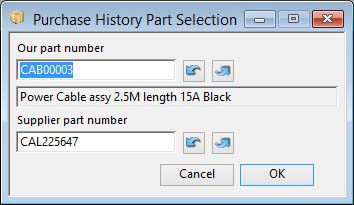Purchase History Part Selection
This window is used to select a purchase order received part. There must be purchase history records available. Type in a part number or supplier part number and use the arrow buttons if needs be. You can also use the Parts Scratchpad to select a part.
|
Field |
Description |
|---|---|
|
Part number |
Purchase History. Our part number. {PUHFILE.PUHPTNO char 18} |
|
Description |
Purchase History. Description. {PUHFILE.PUHNPDE char 32000} The description will tend to be the description against the first entry in file of the selected part (or the last when operating the previous arrow button). |
|
Suppliers part number |
Purchase History. Supplier part number. {PUHFILE.PUHSPTN char 18} |
|
Button |
Action |
|---|---|
|
Cancel |
Aborts the process currently in session. The keyboard equivalent is the Esc key for Windows computers and Command-.(full stop or period) for the Mac. |
|
OK |
The OK button updates the data you have entered, or confirms the selection and/or processes the function you have called. |
| See also: – |
Compiled in Program Version 5.10. Help data last modified 1 Nov 2001 12:06:00.00. Class wPuhPartSelect last modified 16 Jul 2016 05:46:46.