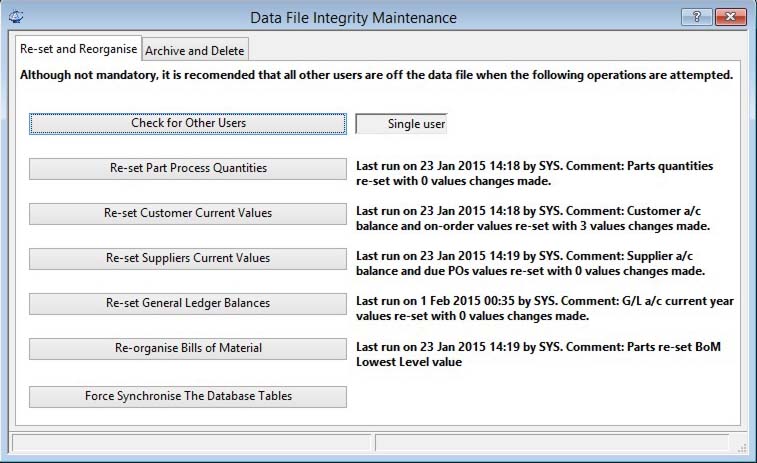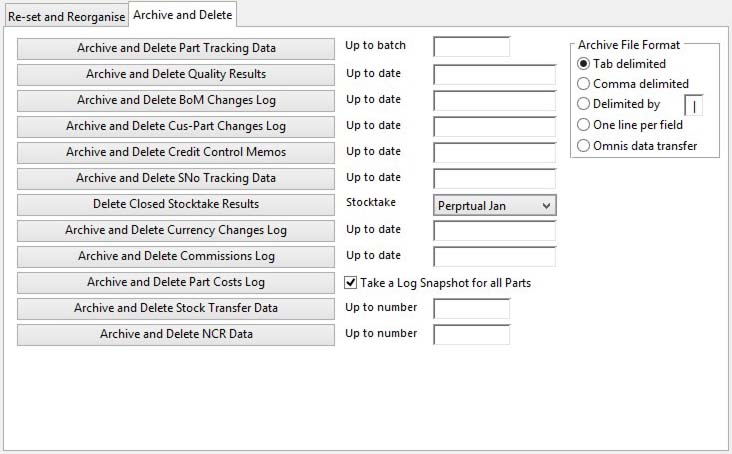Data File Integrity Maintenance
The window has 2 tab panes.
Re-set and Reorganise
Archive and Delete
Re-set and Reorganise
Many of the functions on this pane are better run when you are the only user on the data file. Click on the Check for Other Users button to check the current status.
Resetting or re-organising existing data.
|
Button |
Action |
|---|---|
|
Check for Other Users |
Click to see whether you are the only user attached to the data file. |
|
Re-set Part Process Quantities |
To re-set part processed quantities for a selected part or all parts. Process quantities are ‘Allocated to WO’, ‘Due to open SOs’, ‘Due from W/POs’ and ‘Kitted in WIP’ quantities in the Parts Master file. These quantities are maintained automatically during the processing of transactions made. There are two potential causes of loss of accuracy in these fields. Firstly, during transaction processing a computer interruption can cause the processing to terminate prematurely. Secondly, changes in BoM structure when an assembly is in mid-process (E.g. after a WO has been kitted but before it is completed). Re-setting the quantities uses the Bills of Materials and Sales, Purchase and Works Orders files. When you select the button you will be asked whether you want to re-set an individual part or all parts. If individual, a part selection dialog will come forward. With either option an Alert Message will report the results of the operation.
|
|
Re-set Customer Current Values |
To re-set current account balance and on-order value for a selected customer or all customers. The On-order value and Outstanding invoice value fields are maintained in Customer records during sales order and dispatch transactions. During transaction processing a computer interruption can cause the processing to terminate prematurely, leading to inaccurate values. Re-setting the values will correct this damage. When you select the button you will be asked whether you want to re-set an individual customer or all customers. If individual, a customer selection dialog will come forward. With either option an Alert Message will report the results of the operation. |
|
Re-set Suppliers Current Values |
To re-set current account balance and on-order value for a selected supplier or all suppliers. The On-order value field is maintained in the Supplier records during purchase order and receipt transactions. During transaction processing a computer interruption can cause the processing to terminate prematurely, leading to inaccurate values. Re-setting the values will correct this damage. When you select the button you will be asked whether you want to re-set an individual supplier or all suppliers. If individual, a supplier selection dialog will come forward. With either option an Alert Message will report the results of the operation. |
|
Re-set General Ledger Balances |
To re-set all account balances and turnover values in the General Ledger. The Period Turnover value field and Current balance is maintained in general ledger accounts during transactions. During transaction processing a computer interruption can cause the processing to terminate prematurely, leading to inaccurate values. Re-setting the values will correct this damage. The Reset General Ledger window will open. You can, if you wish also update the Last Year Turnover values by entering the number of periods (usually 12) in the preceding year. If you leave this blank, the system will not re-calculate this value. |
|
Re-organise Bills of Material |
Re-organise BoM will re-calculate all part lowest level numbers. These are necessary for MRP forecasting and product costing. On successful conclusion the auto-calculate lowest level numbers system preference is re-set. For performance and forecasting reasons, each part has a Lowest Level Number field maintained for it. The value of this number indicates the lowest point in any BoM structure that the component occurs. A part which is not a component has a 0 value. The structure of any BoM is in layers; assembly, sub-assembly, sub-sub-assembly… etc and finally component. The lowest level numbers indicate the maximum depth that the part occurs in the entire BoM file. Maintenance of the lowest level numbers of parts is done automatically within BoM maintenance. However, if during any of this maintenance processing a computer error occurs, such as a power failure or network interruption, the accuracy of the lowest level numbers can be destroyed. Inaccurate lowest level numbers will lead to inaccurate and misleading MRP results or rolled-up current costs. This procedure re-builds all part’s lowest-level values by walking through each BoM structure on file. It will take some time, depending of the extent of the BoM file. The procedure should be run whenever an illicit interruption occurs during BoM maintenance data updates or if the validity of MRP results is in question. At the successful completion of this process the System Preference “BoM Lowest Level Numbers automatically adjusted” control is ALWAYS set ON. “MRP processing” and the “Roll-up assembly current costs” routine can not be run when the this control is OFF. |
Archive and Delete
To archive and delete unwanted historic data.
|
Button |
Action |
|---|---|
|
Archive and Delete Part Tracking Data |
Use this button to archive and delete old Tracking Records up to a selected batch number. |
|
Archive and Delete Quality Results Data |
Use this button to archive and delete old Quality Results entries up to a selected date. |
|
Archive and Delete BoM Changes Log Data |
Use this button to archive and delete old BoM Changes Log entries up to a selected date. |
|
Archive and Delete Cus-Part Changes Log Data |
Use this button to archive and delete old Customer Parts Changes Log entries up to a selected date. |
|
Archive and Delete Old Credit Control Memo Data |
Use this button to delete old Credit Control Memo entries up to a selected date. |
|
Archive and Delete Serial Number Tracking Data |
Use this button to delete old Credit Control Memo entries up to a selected date. |
|
Delete Closed Stocktake Results |
Use this button to delete old Stocktake results freeze sets. |
|
Archive and Delete Currency Changes Log Data |
Use this button to delete unwanted currency changes log records up to the date entered. |
|
Archive and Delete Commissions Log Data |
Use this button to delete unwanted commissions log records up to the date entered. |
|
Archive and Delete Part Costs Log |
Use this button to delete ALL part costs log records and take a Snapshot for all parts if selected (see below). |
|
Archive and Delete Stock Transfer Data |
Use this button to archive and delete Stock Transfer records up to the number entered. |
|
Archive and Delete NCR Data |
Use this button to archive and delete Non-Conformance Report records up to the number entered. |
|
Field |
Description |
|---|---|
|
Batch number |
Batch Tracking. Batch identifier (from STOBATC). {TCKFILE.TCKBATC char 7} |
|
Quality results date |
Enter the date up to which records will be deleted and archived. |
|
BoM log date |
Enter the date up to which records will be deleted and archived. |
|
Customer parts log date |
Enter the date up to which records will be deleted and archived. |
|
Credit memo date |
Enter the date up to which records will be deleted. |
|
Serial tracking date |
Enter the date up to which records will be deleted and archived. |
|
Stocktake name |
Select from this list the stocktake you wish to delete. |
|
Currency log date |
Enter the date up to which records will be deleted. |
|
Commissions log date |
Enter the date up to which records will be deleted. |
|
Take a Log Snapshot for all Parts |
Check to take a log snapshot of all part’s current cost. Only available when the appropriate logging System Preference is checked (see the Part Costs History Log Listing window for details on Part Cost Logging) |
|
Transfer stock number |
Transfer Stock Details. Transfer Stock Number. {TRSFILE.TRSNO char 6} |
|
Non-conformance report |
Non-Conformance Reports. Non-conformance number. {NCRFILE.NCRNO char 6} |
|
Tab delimited |
Standard text file with each record on a line and fields delimited by tabs. |
|
Comma delimited |
Standard text file with each record on a line and fields delimited by a comma. |
|
Delimited by |
Standard text file with each record on a line and fields delimited by a comma. |
|
One line per field |
A single line per field in a text file. |
|
Omnis data transfer |
Special non-text file format that enables import and export of non text data types. |
|
User delimiter character |
A single character that will be used to delimit fields in a one line per record text file. |
Compiled in Program Version 5.10. Help data last modified 4 Jun 2012 04:47:00.00. Class wReorganize last modified 10 Oct 2017 11:48:38.