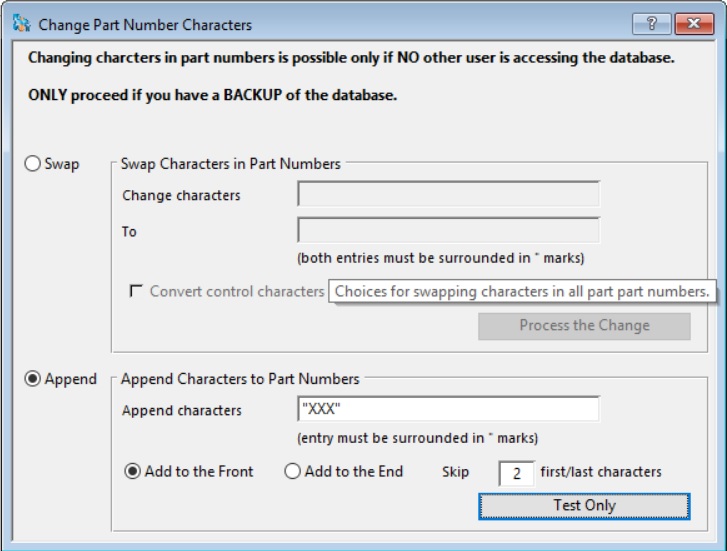Change Part Number Characters
This window offers two functions for mass-changing part numbers throughout the system.
![]() WARNING: This is a powerful feature that should only be done after the datafile has been backed up.
WARNING: This is a powerful feature that should only be done after the datafile has been backed up.
Swap
The Swap enables you to change particular characters in part numbers. For example, you may well want to replace the underscore character for the dash character for part numbers derived from spreadsheet based inventory systems.
Enter any string of characters surrounded in double quote ” marks. They must be upper case and there is a limit of 16. Any part number found to contain this string will be changed. The replacement string has similar restrictions. After clicking on Process the Change the system checks that the change is appropriate for those parts found to contain the initial string. An alert message shows the results.
![]() TIP: Sometimes, through historic problems, part numbers can contain control characters. You can replace them by using a special syntax. In the from string use <CR>, <LF> or <TAB>.
TIP: Sometimes, through historic problems, part numbers can contain control characters. You can replace them by using a special syntax. In the from string use <CR>, <LF> or <TAB>.
|
Field |
Description |
|---|---|
|
Change Characters From |
Enter, between double-quote characters, the character string you want to change in all Part Numbers that contain it. |
|
To |
Enter, between double-quote characters, the character string you want to replace the above string with. |
|
Button |
Action |
|---|---|
|
Process the Change |
To process the character change in all parts on the system. |
Append
The Append function lets you add characters either to the front or back of the existing part number or insert the characters at a particular position in the existing part number. The function operates when part lines are selected in the Parts ScratchPad and dropped onto the Append Characters group box.
|
Field |
Description |
|---|---|
|
Append Characters |
Enter, between double-quote characters, the character string you want to add to the part numbers dropped. |
|
Add to the Front |
Choose to add the character string to the front of the part number. |
|
Add to the End |
Choose to add the character string to the end of the part number. |
|
Skip N first or last character |
Enter the number of characters to skip before adding in the character string. It will skip from the first or the last if you are adding to the end. The actual number used for each part will be the minimum of the skip number you enter or the length of the current part number. For example, Append “XXX” to the front with a skip of 2 will change 123456 to 12XXX3456, AB to ABXXX, etc. Appending “XXX” to the end with a skip of 2 will change 123456 to 1234XXX56, AB to XXXAB, etc. |
|
Button |
Action |
|
Test Only |
Drop parts on this button to test you restings and see the expected results without making any changes. |
Compiled in Program Version 5.10. Help data last modified 4 Mar 2017 05:09:00.00. Class wSpecialChangePtchar last modified 10 Oct 2017 11:48:50.