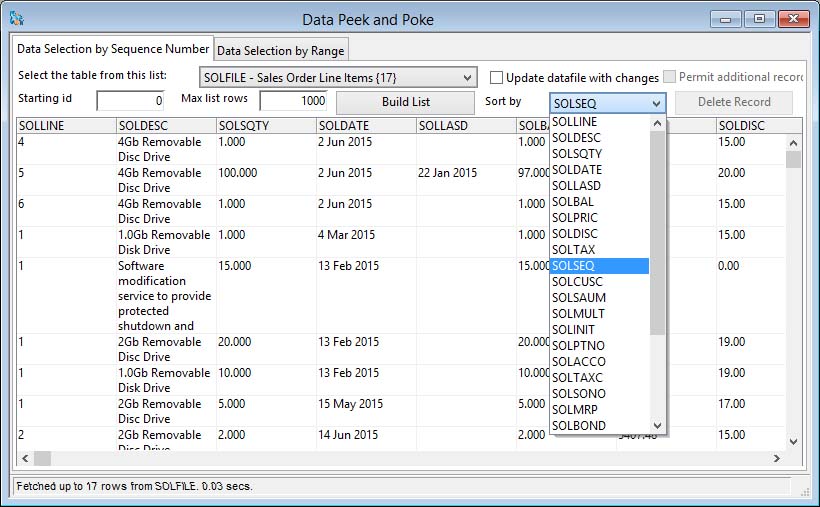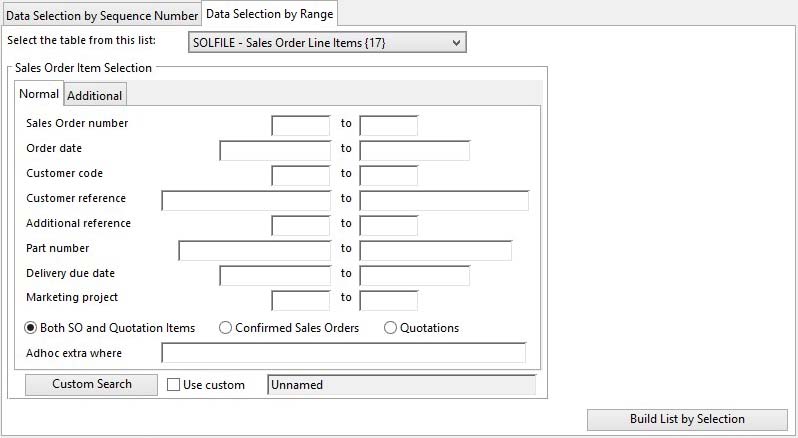Data Peek and Poke
This window allows you to view and change any stored data in the database. It is potentially a very DANGEROUS window to use unless you know EXACTLY what you are doing.
You can view, modify character, number, date and boolean fields, delete rows and add rows. Absolutely no checks are made when you attempt to delete or change data, so great care needs to be taken not to damage your data, particularly the inter-file relationships..
First choose a file from the dropdown list. Then you can choose to populate the list using a standard range selection subwindow on the second tab pane, if one is available for the file selected. Alternatively, you should choose a starting point by establishing a record sequence number from reports or elsewhere in the program. Enter this in the Starting id field and then restrict the list building with a Max List Rows value. Then click on the Build List button. The file records will then be found and the list populated.
You can then re-sort the list if need be using the dropdown Sort on field list.
Before you can change any data you must check the appropriate checkbox. Some columns will not be editable in the list, for example record sequence numbers and pictures.
![]() WARNING: This is a powerful feature that should only be done after the datafile has been backed up.
WARNING: This is a powerful feature that should only be done after the datafile has been backed up.
![]() TIP: Use of the Update File Column Data Values function in the ScratchPad Import window is a more powerful version for Parts, Customers, Suppliers and G/L Accounts of the Data Peek and Poke function. More powerful in that it can apply crude changes to many fields and many records at the same time.
TIP: Use of the Update File Column Data Values function in the ScratchPad Import window is a more powerful version for Parts, Customers, Suppliers and G/L Accounts of the Data Peek and Poke function. More powerful in that it can apply crude changes to many fields and many records at the same time.
The window has 2 tab panes.
Data Selection by Sequence Number
Data Selection by Range
Data Selection by Sequence Number
|
Field |
Description |
|---|---|
|
File Dropdown List |
List of all read/write file classes in the data files that have any data records. Select a file to prepare a list from. If available, your selection will provide an optional selection by range on the second tab pane. |
|
Starting Record Sequence Number |
You can restrict the records listed. Enter a value here of the first record sequence number you want listed. This is ignored if you select by a range in the second tab pane. |
|
Maximum List Rows |
You can restrict the records listed. Enter a value for the maximum number of records you want listed. This is ignored if you select by a range in the second tab pane. |
|
Sort By Dropdown List |
List columns on which you can sort the list. Select to re-sort. Initially the list is always sorted by the record sequence number (I.E. the order in which records are created in the datafile.) |
|
Update datafile with changes |
Check this box to enable data element updates. WARNING! Changes to the data file will be made immediately. |
|
Permit additional records |
Check this box to enable additional records to be created when you leave the last cell in the list. |
|
File Data List |
List of all records of the file. Some columns may contain special data that can not be changed. |
|
Buttons |
Function |
|---|---|
|
Build List |
Builds a list of records using the starting sequence number to the maximum list rows. |
|
Delete Record |
Deletes the record the cursor is currently in. |
Data Selection by Range
This pane gives you an alternative means of selecting file records, where there is a standard search subwindow available for the file you choose. All normal search options are available such as ScratchPad Transfer, Drag-and-Drop, Custom Search and Ad Hoc Search Calculations.
When a list is created, you will automatically be returned to the first tab pane.
|
Field |
Description |
|---|---|
|
File Dropdown List |
List of all read/write file classes in the data files that have any data records. Select a file to prepare a list from. If available, your selection will provide an optional selection by range on the second tab pane. |
|
Search Interface |
This uses the standard selection subwindows that are used for producing reports in the program. You can typically enter ranges, use KeyWord Search methods, Parts, Supplier and G/L ScratchPad drag-and-drop or Transfer, a Custom Search design or a combination of these. Data records can be obtained using one of the following methods or a combination of them (see Tip below):
|
|
Buttons |
Function |
|---|---|
|
Build List from Selection |
Click to build a list of records determined by your range selection. |
Compiled in Program Version 5.10. Help data last modified 24 Apr 2012 06:50:00.00. Class wSpecialDataEdit last modified 10 Oct 2017 11:48:51.