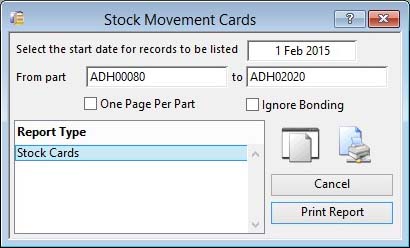Stock Movement Cards
This report setup window provides you with the ability to choose a range of selections and report types.
You can drag and drop onto the Print Report button from the Parts ScratchPads to obtain a report of selected parts only.
|
Field |
Description |
|---|---|
|
Start Date |
Enter date that the movement sequence will start from. |
|
From and To Part |
Enter data that restricts the records selected. If left blank, data will be selected from the maximum and minimum extremes in the file. All selections criteria you enter will have to be met by each record processed. |
|
One Page Per Part |
If checked, this option will cause the report to page break after each part. |
|
Ignore Bonding |
If checked, no bonding or un-bonding transactions are included in the analysis. |
|
Report Type list |
Select a report type. Any custom reports entered in the Settings will appear at the bottom of the list. |
|
Button |
Action |
|---|---|
|
Cancel |
Aborts the process currently in session. The keyboard equivalent is the Esc key for Windows computers and Command-.(full stop or period) for the Mac. |
|
Print Report |
Will cause a report to be printed of the subject matter. Right-click to change the report destination. |
Compiled in Program Version 5.10. Help data last modified 4 Nov 2001 08:19:00.00. Class wSthCardPrint last modified 17 Oct 2017 04:29:56.