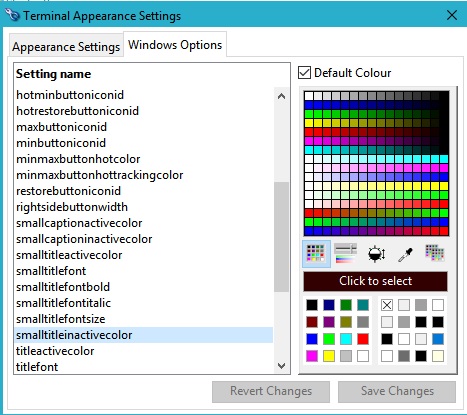Terminal Appearance Settings
You can change here the appearance of windows, menus, etc. that are otherwise controlled by the operating system.
This window is opened by clicking on the icon button on the Terminal Preferences window.
|
Field |
Description |
|---|---|
|
List of Appearance Properties |
Select a setting in the list to change the value on the right. |
|
Default Colour |
Check this option to set the colour to the these default. |
|
False,True |
Turn the setting to true or false. |
|
Normal,Bold,Italic,Bold+Italic |
Turn the setting to style you want. |
|
Font Droplist |
Choose a Font. |
|
Font Size |
Enter a size. |
|
Icon |
Enter and Icon Id number. |
|
Button |
Action |
|---|---|
|
Revert Changes |
Click to revert to the original current settings. |
|
Save Changes |
Click to apply your changes to the current settings and save them to be used when you next start the program. |
The window has 1 tab panes.
Windows Options
MS Windows: You can change here the window properties, that are otherwise controlled by the operating system.
Compiled in Program Version 5.10. Help data last modified 28 Apr 2018 08:40:34.14. Class wTermAppear last modified 28 Apr 2018 08:15:38.