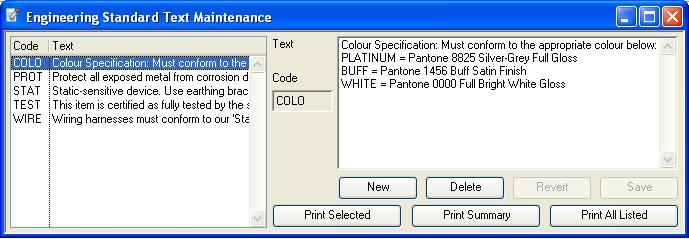Standard Text Maintenance
Throughout the system there are two ways of having variable length text associated with a record. For example, special sales order text that is assigned to a particular customer.
Text specific to just one customer can be entered in the individual text field for this customer. However, text is often common across several customers. To repetitively enter this would be tedious, very wasteful in disc space and will increase the processing necessary in accessing customer records when the texts are not needed.
Alternatively, text common to several file records, such as a number of customers, can be entered once in the Standard Text file and given a code. A code can be up to 4 uppercase alphanumeric characters. Each customer can then be assigned the code within the standard text code field. There is one file for all Standard Texts, however texts within it are coded into separate libraries for Engineering, Purchasing, Sales and Works use. This arrangement makes system text maintenance significantly easier.
Coded text can be used for the following:
|
Text |
Use |
|---|---|
|
Engineering text |
|
|
Purchasing text |
|
|
Sales text |
|
|
Works text |
|
![]() TIP: Caliach Vision uses several read-only lookup channels that can be used in creating Ad Hoc Reports. Calculated fields evaluated from a lookup() channel are the only way to show optional related data in a report. You can make use of the TXT channel for standard texts:
TIP: Caliach Vision uses several read-only lookup channels that can be used in creating Ad Hoc Reports. Calculated fields evaluated from a lookup() channel are the only way to show optional related data in a report. You can make use of the TXT channel for standard texts:
ENG_TEXT = lookup(‘TXT’,con(‘E’,BOMTXE),2)
PUR_TEXT = lookup(‘TXT’,con(‘P’,PTMTXP),2)
SAL_TEXT = lookup(‘TXT’,con(‘S’,PTMTXS),2)
WOR_TEXT = lookup(‘TXT’,con(‘W’,PTMTXW),2)
The ‘,2’ final lookup() parameter is not strictly required. The con() construction and the use of single-quotes are important to obtain the correct text identifying code. In the examples, the BOMTXE parameter could be replaced with any field that relates to a standard text, the type of text being determined by the E, P, S or W.
Maintenance
You can enter the text maintenance window by selecting one of the Masters — Standard Texts menu functions. The same window is used for all text types.
You can change to an alternative text library by selecting the appropriate menu function. Use the buttons provided for maintenance functions. Three print options are available.
|
Field |
Description |
|---|---|
|
Standard Text List |
List of all standard texts in the selected library. Click on a line to select, display and edit. |
|
Code |
Standard Texts (E,P,S,W). Identifier code within the library. {TXTFILE.TXTCODE char 4} |
|
Text |
Standard Texts (E,P,S,W). Text. {TXTFILE.TXTTEXT char 10000000} |
|
Button |
Action |
|---|---|
|
New |
This will create a new (normally blank) record in the file. You will then be able to enter details for the record. Then confirm with an OK, or abandon the New record with a Cancel. |
|
Delete |
Execute this button to permanently remove the currently selected record from the file. If you are permitted to delete the item, you will be asked for confirmation, otherwise an explanation will be given. You will be given the option of checking whether the code you are trying to delete is used in records within the system. Because standard text codes are not necessarily indexed, complete files have to be scanned, which can take some time. If you do delete a text that is referenced within the system, no error will result, however texts you or others may expect to be printed on documents will not be printed.
|
|
Revert |
Revert the edited text to that saved on file. |
|
Save |
Save the edited text to file. |
|
Print Selected |
To print a report of the currently selected text. |
|
Print Summary |
To print a summary of all texts in this library. |
|
Print All Listed |
To print a report of all texts in the library showing the full texts. |
| See also: – |
Compiled in Program Version 5.10. Help data last modified 4 Jun 2012 04:49:00.00. Class wTxtEdit last modified 10 Oct 2017 11:48:59.