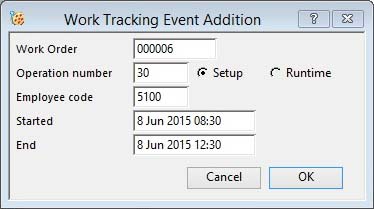Work Tracking Event Addition
This window opens when you click on the Add Event button in the Work Tracking Analysis window.
This window is used to add a Work Tracking Event. You need to enter a work order, operation, setup/runtime and employee code in the window.
See the Work Tracking Analysis window for a general explanation of the Work Tracking system.
|
Field |
Description |
|---|---|
|
Work Order Number |
Work Operation Tracking. Work Order number of pseudo WO code. {WTKFILE.WTKWONO char 6} |
|
Operation Number |
Work Operation Tracking. Operation number. {WTKFILE.WTKOPNO integer} |
|
Setup |
Indicates whether the tracking record is for setup activity. |
|
Runtime |
Indicates whether the tracking record is for runtime activity. |
|
Employee Code |
Work Operation Tracking. Employee code. {WTKFILE.WTKEMPL char 4} |
|
Start Date and Time |
Work Operation Tracking. Event start date/time. {WTKFILE.WTKSTAR date datetime} |
|
End Date and Time |
Work Operation Tracking. Event end date/time – blank if still open. {WTKFILE.WTKEND date datetime} |
|
Button |
Action |
|---|---|
|
Cancel |
Aborts the process currently in session. The keyboard equivalent is the Esc key for Windows computers and Command-.(full stop or period) for the Mac. |
|
OK |
The OK button updates the data you have entered, or confirms the selection and/or processes the function you have called. |
| See also: – |
Compiled in Program Version 5.10. Help data last modified 13 Nov 2001 15:50:00.00. Class wWtkAdd last modified 18 Feb 2015 01:54:58.