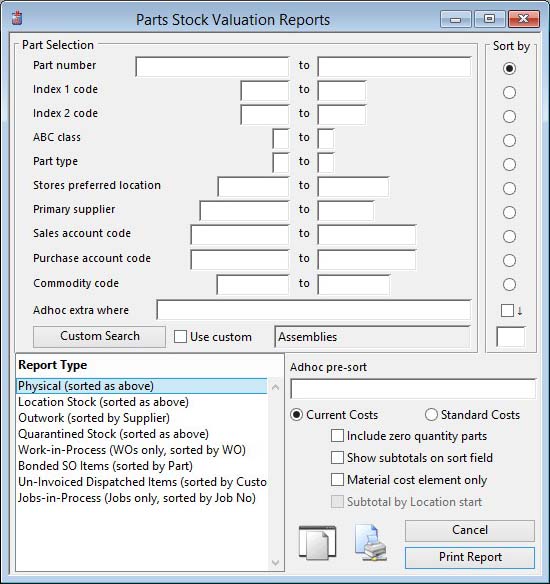Parts Stock Valuation Reports
This report setup window provides you with the ability to choose a range of selections, sort order and report types.
You can drag and drop onto the Print Report button from the Parts ScratchPad to obtain a report of selected parts only.
![]() NOTE: This window contains fields introduced with version 5 that enable additional search (and sometimes sort controls), such as Adhoc extra where. For more help on their use and examples see the Client-Server SQL Introduction help.
NOTE: This window contains fields introduced with version 5 that enable additional search (and sometimes sort controls), such as Adhoc extra where. For more help on their use and examples see the Client-Server SQL Introduction help.
Valuation reports of Parts in stock and kitted (WIP) can be produced either based on CURRENT COST or STANDARD COST. In addition, you can obtain a report on Outwork material issued to suppliers, a valuation of Quarantine stock and a full Work-in-process valuation.
Physical
Provides valuation of Physical quantity and Kitted in WIP and provides for all of the checkbox options. The report will mark any errors (zero costs and negative stock or WIP) and will provide a breakdown of total components of cost valuation.
The report normally will exclude items with both zero physical and zero Kitted WIP quantities. However, you may check the Include zero quantity parts checkbox if desired.
There is an option to add subtotals at each change of the selected sort field. Use the Show subtotals on sort field checkbox to effect this option, however, it is not available for the Part number sort option.
Outwork
Provides for the valuation of the items issued to suppliers to process outwork assemblies. The only option available is to limit the valuation to the Material cost element only.
Quarantined
Provides for the valuation of the items stored in multi-locations designated as Quarantined. The only option available is to limit the valuation to the Material cost element only.
Work-in-Process
This provides a current real Work-in-Process valuation. No options are available. All costs are as applied at the time of Work Order kitting or logging actual hours to the Work Order. If no actual hours are recorded, Process Route times are applied where history is logged. Kit Materials costs applied to the Work Order includes bulk items but not Shortages. Backflushed Work Orders do not include any kit material costs as they remain in stock. Costs of completed partial batches received into stock from Work Orders are not included.
Bonded SO Items
Provides for the valuation of Sales Order items that have been Bonded. Remember that such items will have been removed from physical stock but will not have been dispatched, and therefore invoiced, to customers. These items are, in accountancy terms, still in the company’s inventory and should be valued at cost, rather than Sales Order price. The only report option available is to limit the valuation to the Material cost element only. The report is always sorted by Part Number.
![]() NOTE: The valuation report of Bonded items will include any ‘N’on-stock type part items but will not include any non-part SO items.
NOTE: The valuation report of Bonded items will include any ‘N’on-stock type part items but will not include any non-part SO items.
Select from one of the two radio buttons at the bottom to use either Standard or Current costs for the valuation.
![]() NOTE: N-type Non-stock parts are always omitted from the above reports.
NOTE: N-type Non-stock parts are always omitted from the above reports.
|
Field |
Description |
|---|---|
|
Parts Selection |
Enter a selection in the Parts Selection subwindow. |
|
Sort options |
Choose the field for the primary sort of parts on the report. |
|
Use Current Costs |
Values inventory using part current costs. |
|
Use Standard Costs |
Values inventory using part standard costs. |
|
Include zero quantity parts |
If checked, parts with zero physical quantity will be included. This option is always set for Quarantine. |
|
Show subtotals on sort field |
If checked, subtotals will be printed for grouping parts in the sort order field. Can not be used with Quarantine. |
|
Material cost element only |
Values are shown based on the material element of the part’s cost only. |
|
Subtotal by Location start |
The report will subtotal by the first character of the Stock Location. |
|
Report Type |
Select a report type. Any custom reports entered in the Settings will appear at the bottom of the list. Some field states on the window will change depending on the type of report selected. |
|
Button |
Action |
|---|---|
|
Cancel |
Aborts the process currently in session. The keyboard equivalent is the Esc key for Windows computers and Command-.(full stop or period) for the Mac. |
|
Print Report |
Will cause a report to be printed of the subject matter. Right-click to change the report destination. |
| See also: – |
Compiled in Program Version 5.10. Help data last modified 3 Jan 2015 10:46:00.00. Class wValuePrint last modified 17 Oct 2017 04:29:57.