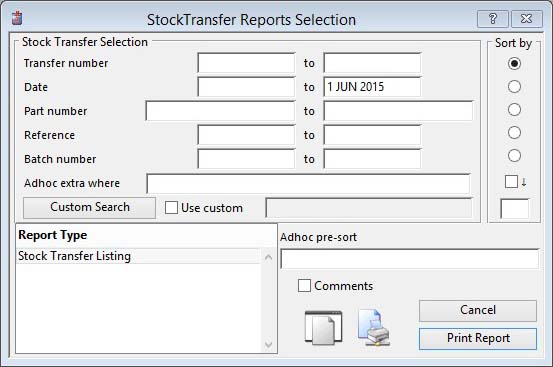StockTransfer Reports Selection
This report setup window provides you with the ability to choose a range of selections, sort order and report types.
You can drag and drop onto the Print Report button from the Parts Scratchpad to obtain a report of selected parts only.
![]() NOTE: This window contains fields introduced with version 5 that enable additional search (and sometimes sort controls), such as Adhoc extra where. For more help on their use and examples see the Client-Server SQL Introduction help.
NOTE: This window contains fields introduced with version 5 that enable additional search (and sometimes sort controls), such as Adhoc extra where. For more help on their use and examples see the Client-Server SQL Introduction help.
|
Field |
Description |
|---|---|
|
Document Selection |
Enter a selection in the Stock Transfer Selection subwindow. |
|
Sort |
Choose the field for the primary sort of parts on the report. |
|
Report Type list |
Select a report type. Any custom reports entered in the Settings will appear at the bottom of the list. |
|
Use custom |
To turn on and off the use of the custom search design. |
|
Comments |
Check this option to include comments on the report. |
|
Button |
Action |
|---|---|
|
Custom Search |
Opens the Custom Search Selection window and selects the Use Custom option. |
|
Print Report |
Will cause a report to be printed of the subject matter. Right-click to change the report destination. |
|
Cancel |
Aborts the process currently in session. The keyboard equivalent is the Esc key for Windows computers and Command-.(full stop or period) for the Mac. |
| See also: – |
Compiled in Program Version 5.10. Help data last modified 3 Jan 2015 10:45:00.00. Class wTrsPrint last modified 17 Oct 2017 04:29:57.