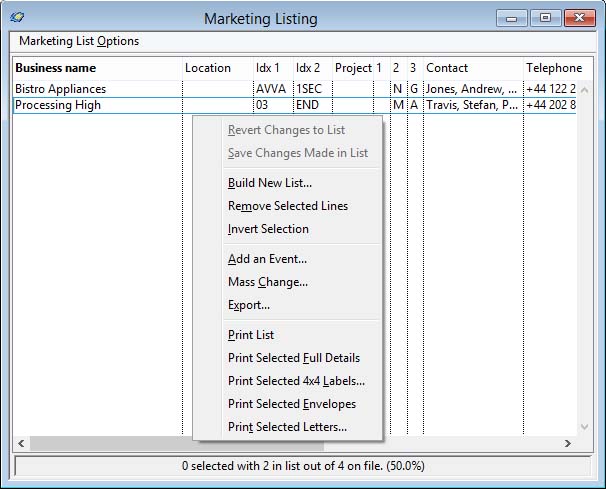Marketing Listing
This list of business records viewed during the session is automatically maintained by the system. To view it, click on the ![]() List toolbar tool or operate the List by Selection from the Marketing Menu.
List toolbar tool or operate the List by Selection from the Marketing Menu.
![]() WARNING: Address and Contact field columns can be added to the ScratchPad. If that is the case the default address for the customer and its default contact, if any, will be used. This is true even if the source of the search that compiled the list comprised from data in non-default addresses or contacts. For example a contact last name can be used in a search. A last name of Jones may be on a non-default address of a customer, so that customer will be included. But the contact shown will be the default contact for the default address, and that is what will show in the ScratchPad. The ScratchPads — Address/Contact Keyword menu function can provide specific address/contact search and operations thereon. See the Address and Contact Keyword Search help for details.
WARNING: Address and Contact field columns can be added to the ScratchPad. If that is the case the default address for the customer and its default contact, if any, will be used. This is true even if the source of the search that compiled the list comprised from data in non-default addresses or contacts. For example a contact last name can be used in a search. A last name of Jones may be on a non-default address of a customer, so that customer will be included. But the contact shown will be the default contact for the default address, and that is what will show in the ScratchPad. The ScratchPads — Address/Contact Keyword menu function can provide specific address/contact search and operations thereon. See the Address and Contact Keyword Search help for details.
Clicking on a list line will bring that record into the maintenance window behind. If you click-and-pause on a list column on a list line, the column cell will change into an editable box in which you can change the list data. Only the Location, Index Codes, Project, Flags and Callback date can be changed in this way. If you do make changes like this, you must operate the Revert Changes to List or Save Changes Made in List functions of the Marketing List Options Menu.
![]() TIP: To edit cells in the list, select the line and click in the cell and hover the mouse over the cell. I.E. click once and pause with no mouse movement. The cell will then expand into an editable box in which you can enter different data. On leaving the box with any action like a tab or click elsewhere, the data is verified and the list returns to normal with the new data shown in the cell.
TIP: To edit cells in the list, select the line and click in the cell and hover the mouse over the cell. I.E. click once and pause with no mouse movement. The cell will then expand into an editable box in which you can enter different data. On leaving the box with any action like a tab or click elsewhere, the data is verified and the list returns to normal with the new data shown in the cell.
![]() NOTE: Synchronisation with customers operates when changes are made to index or project codes. This is controlled by the Synchronise checkbox on the bottom of the maintenance window.
NOTE: Synchronisation with customers operates when changes are made to index or project codes. This is controlled by the Synchronise checkbox on the bottom of the maintenance window.
Each column has a heading button which can be clicked to change the sorting order of the list. The text will be set bold to indicate the sort column. If you click on the same button twice the column will be sorted in reverse order, indicated by italic text.
|
Field |
Description |
|---|---|
|
Marketing List Options Menu |
There are a number of useful functions you can operate with the list which are available by right-clicking on the window or from the Marketing List Options Menu. See also below. |
|
Business list |
List of marketing businesses and default contacts selected so far this session or in a Build New List menu command. |
|
Contents note |
Contents of the list in relation to the records on file. |
Menu Functions that Operate on the List
The Marketing List Options Menu functions apply to multiple list line selections, where appropriate.
Print List
This gives you a compact report of the list with similar data.
Print Label
This function prints address labels. It is designed for a 4-label sheet. Caliach can provide details if required of the label stock needed. The 4 by 4 Label Position window is brought forward in which you can select the labels to be printed on the first sheet. This enables you to print labels one at a time without wasting stock. This function operates on multiple list selections.
Print Envelope
Prints the address directly on a 4.25 inch x 8.5 inch envelope. Re-design report class rMarketEnvelope to match your requirements. This function operates on multiple list selections.
Print Letter
Prints standard letters which you have set up in Letter Texts. It opens the Standard Letter Selection window. This function operates on multiple list selections.
| See also: – |
Compiled in Program Version 5.10. Help data last modified 24 Apr 2012 06:49:00.00. Class wMarketList last modified 23 Sep 2017 10:50:57.