This is not actually a fault with Vision as there is an exception where a Phantom part number should be in the MRP results.
The reason a Phantom part can (correctly) show up in the MRP results is because a component part inside the Bills of Material has the ‘For suppliers of the part MRP will order PO kits’ checkbox ticked (see red arrow).
Be aware that to place a tick in the checkbox you can click your left mouse anywhere within the yellow box, seen in the image. It has happened before that someone accidentally clicked this area when creating a part then duplicated more parts after the fact creating a confusing situation.
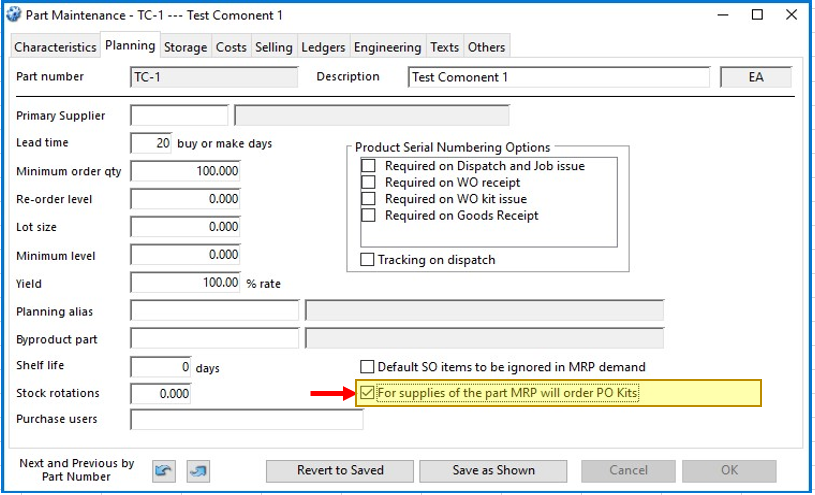
To further explain what this is for we have created a top level assembly part number (TTLA-1) and created a Production Plan demand for 100x pieces (see image near right).
Within the part number TTLA-1 is a Phantom Part Number (TPA-1)
The Phantom Assembly has 5x components within (TC-1 to TC-5). (see second image below for TTLA-1 Bills of Material).
In this demonstration component ‘TC-1’ is the only part with the checkbox ‘For suppliers of the part MRP will order PO kits’ ticked.
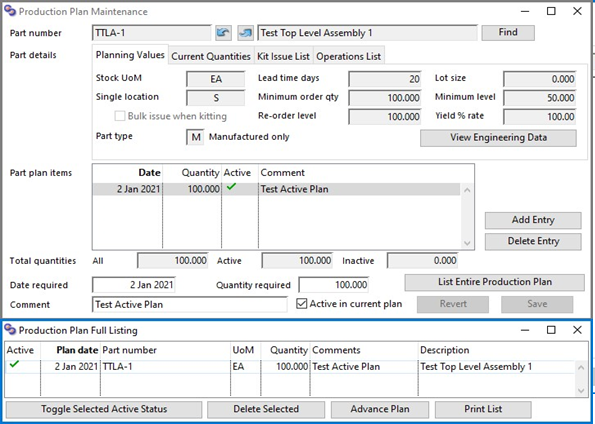
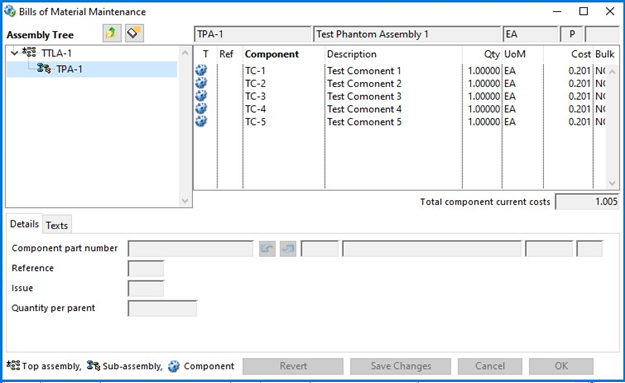
With the above scenario set, we run MRP and as you can see the in the image below the results are asking to buy 100x of (Phantom) part number TPA-1 and no component parts.
This is in fact correct as what you are telling the system is that the only way to buy component part number TC-1 is to buy the Phantom part number TPA-1 from a supplier.
In this case when stores come to receive a Phantom part number, only the component parts from within it’s BoM can be received to stock.
As Vision is now assuming you are purchasing the phantom part (TPA-1) with all 5 component parts from within it’s BoM (TC-1 to TC-5) it has correctly stated in the MRP results that you only need to buy 100x of the phantom part and no other.
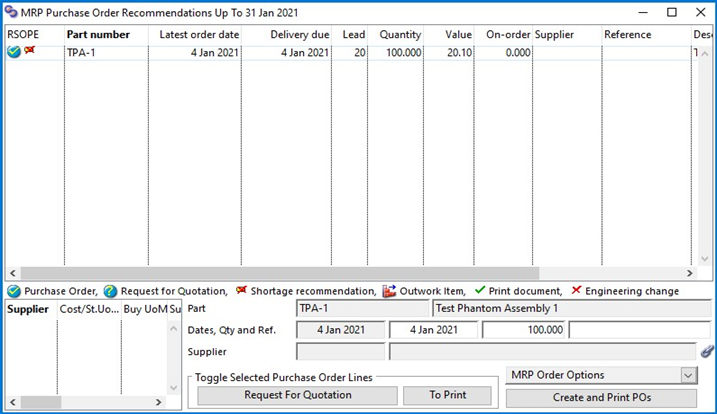
In the scenario below I have removed the tick from the ‘For suppliers of the part MRP will order PO kits’ checkbox (see second image below).
As you can now see in the first image below, the MRP results are now asking for all components required for the job and the Phantom part number is no longer mentioned.
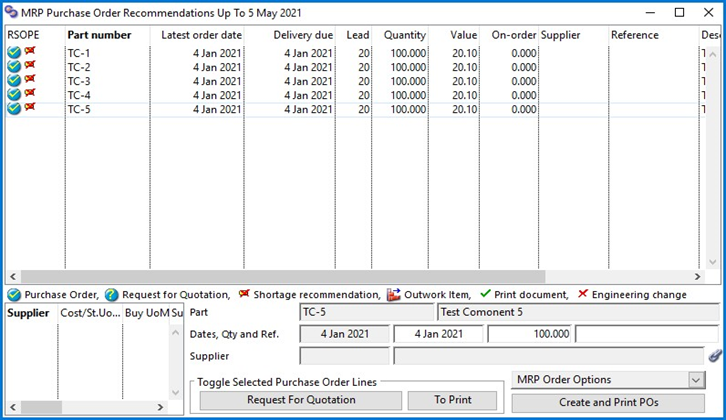
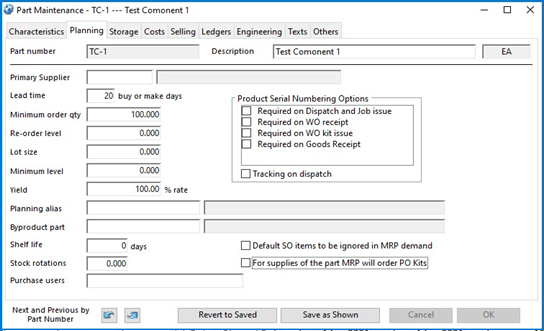
You can search through the scratchpads to see if anything has the tick in the ‘For suppliers of the part MRP will order PO kits’ checkbox by dragging PTMPOKL into the Scratchpads User settings (see red arrow).
Anything with a ‘YES’ in the list will denote that it is checked (see green arrow), and you can then remove them, as mentioned above.
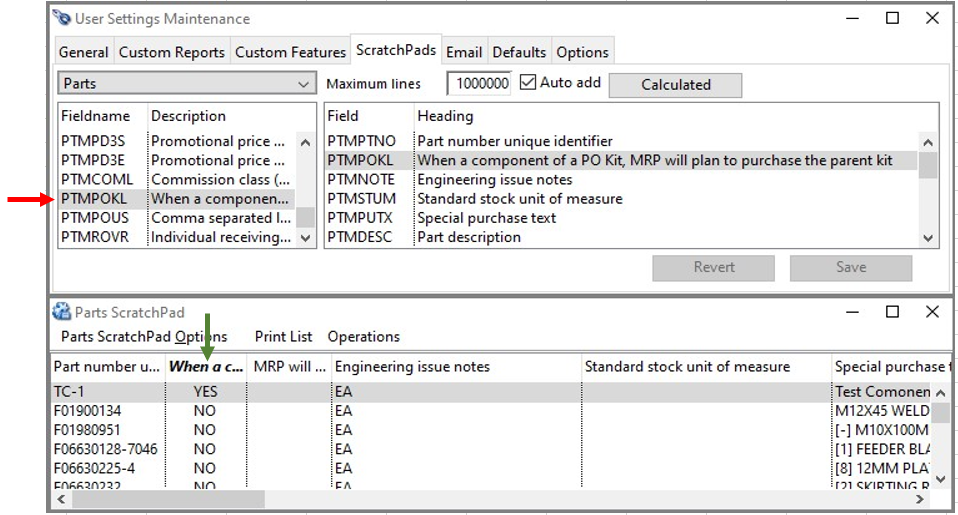
(ref: 00001978)

