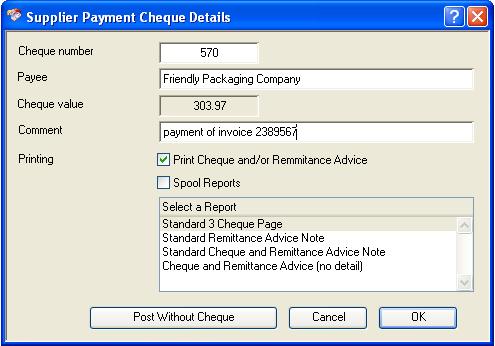Supplier Payment Cheque Details
This window opens when you Post Transaction from the Payments to Suppliers window after you have selected the Pay Selected option.
|
Field |
Description |
|---|---|
|
Cheque number |
Enter the first cheque number for this cheque run. |
|
Payee |
Ledgers cheque data. Name of payee (usually CUSCNAM or SUPNAME). {CHEFILE.CHENAME char 40} |
|
Value |
Ledgers cheque data. Value of the payment in the currency. {CHEFILE.CHEVALU number 2dp} |
|
Comment |
Ledgers cheque data. Comment. {CHEFILE.CHECOMM char 1000} |
|
Print Cheque and/or Remittance Advice |
When checked a Remittance Advice or Check will be printed after processing the payment. |
|
Spool Reports |
When checked reports will be held until the posting window is closed, when you will be able to print them all in one go. |
|
Select a Report |
Select a report design for printing. |
|
Button |
Action |
|---|---|
|
Post Without Cheque |
Click to post the transaction but without assigning a cheque. |
|
Cancel |
Aborts the process currently in session. The keyboard equivalent is the Esc key for Windows computers and Command-.(full stop or period) for the Mac. |
|
OK |
The OK button updates the data you have entered, or confirms the selection and/or processes the function you have called. |
Compiled in Program Version 5.10. Help data last modified 6 May 2012 17:16:00.00. Class wAcPayCheque last modified 4 Oct 2017 06:44:17.