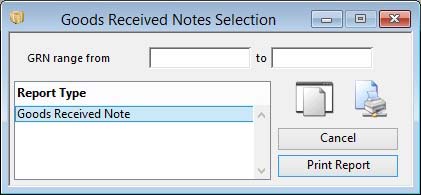Goods Received Notes Selection
This window is used to print a range of Goods Received Notes or other purchase history based on a GRN range.
![]() NOTE: A GRN has two modes of printing. You can print a GRN at the time you record the receipt of goods in the Goods Receipt from Purchase Order window. In this case both stock location and batch tracking data is available for the report. Alternatively, You can print a range of GRNs from the Process — Goods Receiving and History — Print GRNs menu function. In this case only batch tracking data is available as stock multi-location data in the datafile may not be available or give misleading results.
NOTE: A GRN has two modes of printing. You can print a GRN at the time you record the receipt of goods in the Goods Receipt from Purchase Order window. In this case both stock location and batch tracking data is available for the report. Alternatively, You can print a range of GRNs from the Process — Goods Receiving and History — Print GRNs menu function. In this case only batch tracking data is available as stock multi-location data in the datafile may not be available or give misleading results.
|
Field |
Description |
|---|---|
|
From/To |
Enter data that restricts the records selected. If left blank, data will be selected from the maximum and minimum extremes in the file. All selections criteria you enter will have to be met by each record processed. |
|
Report Type |
Select a report type. Any custom reports entered in the Settings will appear at the bottom of the list. |
|
Button |
Action |
|---|---|
|
Cancel |
Aborts the process currently in session. The keyboard equivalent is the Esc key for Windows computers and Command-.(full stop or period) for the Mac. |
|
Print Report |
Will cause a report to be printed of the subject matter. Right-click to change the report destination. |
Compiled in Program Version 5.10. Help data last modified 24 Apr 2012 06:49:00.00. Class wPuhGrnPrint last modified 17 Oct 2017 04:29:56.