OVERVIEW
This window enables you to select the customer to which the Quotation or SO will apply.
You can use Keyword Search or the Customer ScratchPad.
TIP: You can apply the optSOShowCusComment user option. This provides a pop-up window that will display the selected customer’s comments text. If set to 1, all customer comments are displayed. If set to START,END the program will search for a text contained within the START and END markers (which can be any alphanumeric strings. If only ,END is specified, all text up to the END marker is displayed, if only START is specified, all test from the START marker is displayed. Being a user-level option, multiple aide-memoires can be provided for different users or groups.
File Path
Process > Sales Orders > New Order or Quote
Customer Selection window.
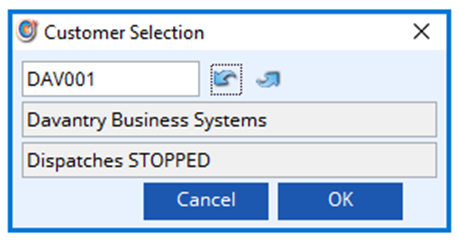
Customer Code
Unique customer identification code.
Down and Up arrows
Click to find the preceding or next value of the field alongside. By repeatedly clicking you can cycle through the file. After the files last record an audible tone will sound and the first record on file will be found.
Customer Name
Customer company name.
Stop Text
Comments on use and available credit.
Cancel button
Aborts the process currently in session. The keyboard equivalent is the Esc key for Windows computers and Command-.(full stop or period) for the Mac.
OK button
The OK button updates the data you have entered, or confirms the selection and/or processes the function you have called.
| See also: | Please Note! Sales Order Maintenance |
Compiled in Program Version 6.00. Help date last modified on 27 February 2024
Class wSalesCus (Customer Selection) last modified 25 May 2022 FP: Process > Sales Orders > New Order or Quote

