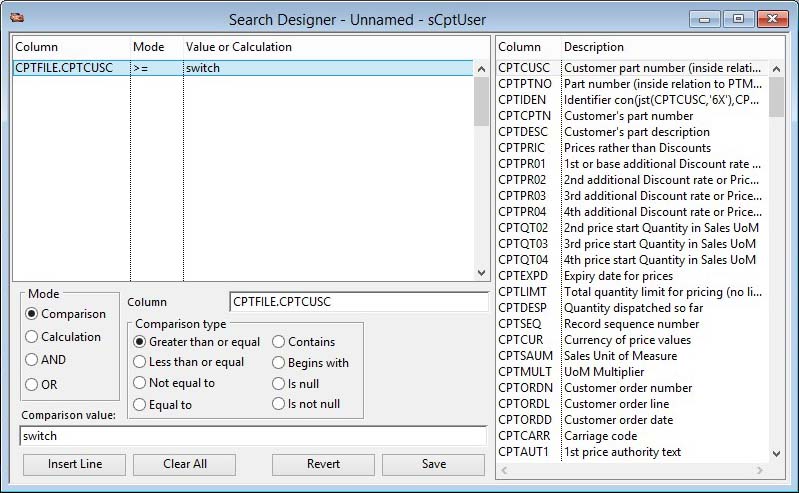Search Designer
This window allows the design and modification of user-defined custom searches. Search lines can filter by comparing field contents with specified values, or by calculation involving the contents of one or more fields. Search lines can operate together according to the AND/OR logical operators. The window is opened by clicking Modify Search on the Custom Search Selection window.
Button Functions
|
Button |
Action |
|---|---|
|
Insert Line |
Creates a new search line just above the currently selected line. |
|
Clear All |
Clears the entire search. |
|
Revert to Saved |
Abandons all changes and reverts to the previously saved search design. |
|
Save |
Saves the current search design, closes the Search Designer window and returns to the Custom Search Selection window. |
Operation
Search lines operate in four main modes, filter by comparison, filter by calculation, the linking of search lines according to the AND logical operator, and the linking of search lines (or search line groups) according to the OR logical operator. Search lines are added to the search line list at the currently selected line position – select the position by clicking in the search line list area at the left of the window.
To create a search line in comparison mode, first select comparison mode in the Mode area of the window below the search line list area. Then drag and drop a field name from the field list at the right of the window into the Comparison Field data entry box, and select the type of comparison in the Comparison Type area of the window. Next enter a comparison value into the Comparison Value data entry box, tabbing out of the last data entry box to complete the search line entry.
To create a search line in calculation mode, first select calculation mode in the Mode area of the window below the search line list area. Then enter the calculation into the Calculation data entry box, tabbing out of the data entry box to complete the search line entry.
To insert a line, first select the line in the search line list below where the line is to appear, then click Insert Line.
To link search lines/groups using the logical operators, first insert a blank line where the operator is to appear, then select the new line. The operator is then added by selecting it in the Mode area. A logical AND between search lines/groups will mean that the criteria for all linked search lines/groups must be met. A logical OR will mean that the criteria for either of the included search lines/groups must be met.
To remove a search line first select in the list, then press the delete key.
To clear all search lines from the list, select Clear All.
To abandon all changes and revert to the previously saved search, click Revert to Saved.
To exit the Search Designer and save the current search, click Save.
Notes
In comparison mode, searches are faster if they start with an indexed field comparison (Indexed fields are indicated in the field list).
Comparison types Contains and Begins with are both case sensitive.
Search Options
|
Search Option |
Description |
|---|---|
|
Comparison Mode |
A direct comparison using one of the types available. The search is faster if it starts with an indexed field comparison. |
|
OR Mode |
A logical OR will mean that either of several search sections can be met. |
|
AND Mode |
A logical AND will mean that several search sections must both met. |
|
Calculation Mode |
A calculation that will select a record if the calculation resolves to true or a non-zero number. |
|
Comparison field |
Enter a valid field name for the comparison field. |
|
Greater than or equal |
Applies a greater than or equal comparison. |
|
Less than or equal |
Applies a less than or equal comparison. |
|
Not equal to |
Applies a comparison. |
|
Equal to |
Applies an = comparison. |
|
Contains |
The target field must contain the value. This is case sensitive so Cat and cAT are not the same. |
|
Begins with |
The target field must begin with the value. This is case sensitive so Cat and cAT are not the same. |
|
Is null |
The target field is null. Only useful in tristate boolean fields. |
|
Is not null |
The target field is not null. Only useful in tristate boolean fields. |
|
Comparison Value |
Enter a comparison value or a calculation that will apply to the search line. Fields and functions must be in square brackets. |
Lists
|
List |
Contents and Action |
|---|---|
|
Search Lines |
List of the search lines. Click to modify a line. Use the delete key to remove a line. |
|
Field List |
List of fields that can be applied to the search. You can drag and drop . |
| See also: – |
Compiled in Program Version 5.10. Help data last modified 29 Nov 2001 08:35:00.00. Class wSearchDesigner last modified 23 Sep 2017 10:51:07.