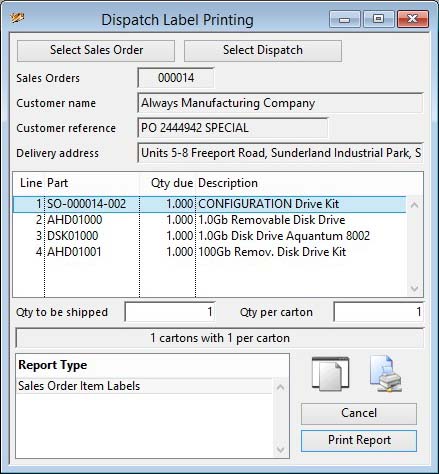Dispatch Label Printing
You can print shipping labels either before dispatch, when the Sales Order still exists, or after dispatch when the items are in history.
You should first select whether you want labels for a Sales Order or Dispatched items using one of the two buttons. A list of all line items will be result.
The system is designed for printing particular labels for each line item. However, you can add any number of custom label report designs that will be added to the Report Type list.
|
Field |
Description |
|---|---|
|
Document |
Either Sales Order number or Dispatch Note number. |
|
Customer name |
Customers. Customer company name. {CUSFILE.CUSCNAM char 40} |
|
Customer reference |
Sales Order Header. Customer order reference. {SOHFILE.SOHCREF char 20} |
|
Delivery address |
The dispatch address as one line of text. |
|
Item list |
List of line items for the sales order or dispatch note. |
|
Quantity to be shipped of the line item selected |
Quantity to be shipped or that has been shipped. |
|
Quantity per carton |
Quantity per carton or container. |
|
Label Result |
The printing result in text. |
|
Report Type |
Select a report type. Any custom reports entered in the Settings will appear at the bottom of the list. |
|
Button |
Action |
|---|---|
|
Select Sales Order |
Click to select a Sales Order. |
|
Select Dispatch |
Click to select a Dispatch Note. |
|
Cancel |
Aborts the process currently in session. The keyboard equivalent is the Esc key for Windows computers and Command-.(full stop or period) for the Mac. |
|
Print Report |
Will cause a report to be printed of the subject matter. Right-click to change the report destination. |
| See also: – |
Compiled in Program Version 5.10. Help data last modified 8 May 2012 06:20:00.00. Class wShipLabels last modified 17 Oct 2017 04:29:56.