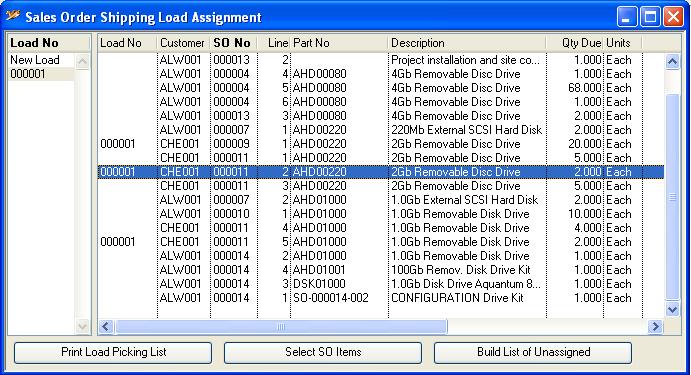Sales Order Shipping Load Assignment
The Sales Order Shipping Load system enables you to collect together a number of sales order line items and consolidate them into a load (as in truck or container load). You can maintain your line item assignments to a load in this window. Later you can dispatch the entire Shipping Load, made up of perhaps many sales orders in one process in the Sales Order Shipping Load Dispatch window.
![]() WARNING: The Dispatch Complete option for a Sales Order is ignored by the Shipping Load system (i.e. regardless of the setting on orders, partial dispatches can be made). In addition, line items included in a shipping load are always dispatched in full under the system. In all other respects normal dispatch rules apply. If you need to deal with orders with special dispatch circumstances, they should be de-assigned from a shipping load and dispatched individually in the normal way.
WARNING: The Dispatch Complete option for a Sales Order is ignored by the Shipping Load system (i.e. regardless of the setting on orders, partial dispatches can be made). In addition, line items included in a shipping load are always dispatched in full under the system. In all other respects normal dispatch rules apply. If you need to deal with orders with special dispatch circumstances, they should be de-assigned from a shipping load and dispatched individually in the normal way.
The Load List contains a list of all current load numbers where SO line items have been assigned. In addition there is a ‘New Load’ line in the list. When the New Load is used the system creates a new sequential shipping load number.
To assign line items to a load number or to create a new load you must first populate the line item list with a selection of line items. To do this use the Select SO Items or Build List of Unassigned buttons. The former will open the Sales Order Item Selection window in which you can select a range of line items.
With line items in the item list, multiple-select lines you want to assign. Then, either drag these lines and drop them on the appropriate line in the Load List, or drag a Load List line and drop it on the line item list. Any items already assigned will be re-assigned.
To remove item lines and de-assign them from a shipping load, select them in the list and use the Delete key.
You can end up with an item list containing many shipping loads and/or unassigned items. To view just the items for a particular load number, double-click on the number in the load list.
![]() WARNING: If you de-assign all items from a Shipping Load number and then close the window that number will cease to exist. If you keep the window open and assign new line items to that number, it will remain in force.
WARNING: If you de-assign all items from a Shipping Load number and then close the window that number will cease to exist. If you keep the window open and assign new line items to that number, it will remain in force.
|
Field |
Description |
|---|---|
|
Load List |
List of all current shipping loads. Drop line items onto a load to assign them. Double-click to list all items assigned to a load. |
|
Line Item List |
List of selected SO line items. To remove lines or de-assign them from their load, use the Delete key. Drag items onto the load number line to assign or re-assign. |
|
Button |
Action |
|---|---|
|
Print Load Picking List |
Click to print a Picking List for the load selected in the list above. |
|
Select SO Items |
Click to select any range of Sales Order items to populate the item list. |
|
Build List of Unassigned |
Click to build a list of all Sales Order items that are currently unassigned to a shipping load. |
| See also: – |
Compiled in Program Version 5.10. Help data last modified 4 Jun 2012 04:47:00.00. Class wSolLoadAssign last modified 23 Sep 2017 10:51:09.