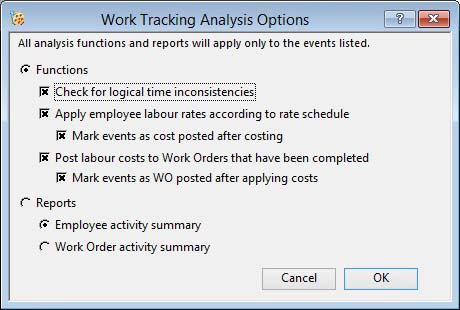Work Tracking Analysis Options
The Work Tracking Analysis function can carry out a number of tasks which are controlled by this options window. It is opened when you click on the Analysis button on the populated Work Tracking Analysis window.
You have a choice of Analysis Functions and Analysis Reports.
If you run Functions with no checkboxes selected a simple check of invalid data will be made and an alert message will show any findings, such as missing date/times or start date/time later than finish date/time.
|
Field |
Description |
|---|---|
|
Functions |
Functions will be processed, if selected. |
|
Reports |
Reports will be printed, if selected. |
|
Check for logical time inconsistencies |
To carry out logic checking of the listed tracking data. This checks for work operations falling outside Attendance, where any attendance record forms part of the list. It also lists any Work Operation conflicts where one event overlaps another. |
|
Apply employee labour rates according to rate schedule |
To apply labour rates to the listed operations based on the rate schedule. When Work Tracking records are created or changed (in the Work Tracking Analysis window list), the base labour rate is applied regardless of whether an alternate rate applies on the day or time of the event. This function option analyses the employee’s attendance or earliest start time (if attendance is not being recorded) and recalculates the labour cost of the tracking event based on the appropriate pay rate or rates. |
|
Mark events as cost posted after costing |
To mark records listed as being cost posted. With this option checked, the records are marked as posted after the new labour cost is applied, or if the records are attendance records. This enables you to avoid re-selecting the records when the next period analysis takes place. |
|
Post labour costs to Work Orders that have been completed |
To post actual labour costs to Work Order history. With this option checked, the labour costs, which have been derived from employee pay rates and the overtime schedule, can be applied to Work Order history. Normally, WO history obtains its labour costs from actual or planned times and work centre labour rates, not specific employee pay rates. This feature means that you can have costs applied to a greater accuracy where employee pay rates vary significantly. For incomplete Work Orders, costs will be adjusted only to work operations that have been recorded and all recorded tracking records (regardless of whether they have been marked as posted) for operations will be used to calculate costs. |
|
Mark events as WO posted after applying costs |
To mark records listed as being WO posted when and if the costs have been applied to the WO. With this option checked, the records are marked as WO posted after the costs have been applied to work history. This enables you to avoid re-selecting the records when the next period analysis takes place. |
|
Employee activity summary |
To print an Employee Summary Analysis Report from the listed tracking data. This report should only be printed after analysis has been completed. It gives a listing for employees of Attendance Times and Attendance Cost, and the distribution of times and costs with respect to the rate schedule. All analysis are made in actual values and proportion. Note that Productive Time is that spent on conventional (numeric) work orders, Non-Productive Time is that spent on Special Tracking Orders and Non-Logged Time is the difference between the total attendance time (if used) and the sum of productive and non-productive time. |
|
Work Order activity summary |
To print a Work Order Summary Analysis Report from the listed tracking data. This report should only be printed after analysis has been completed. It gives a listing for work order operations of labour times and costs, and the variance with process route/work centre planned cost. |
|
Button |
Action |
|---|---|
|
Cancel |
Aborts the process currently in session. The keyboard equivalent is the Esc key for Windows computers and Command-.(full stop or period) for the Mac. |
|
OK |
The OK button updates the data you have entered, or confirms the selection and/or processes the function you have called. |
| See also: – |
Compiled in Program Version 5.10. Help data last modified 4 Jun 2012 04:49:00.00. Class wWtkOptions last modified 10 Mar 2015 09:08:26.