OVERVIEW
This window opens when you click on the Set Rates button on the Work Tracking Analysis window.
The working hours are the hours from starting in the morning and not the hours at that rate. So if you have normal hours for Monday through Friday of 8 hours, you would indicate that for your Base Rate. Overtime up to a further 8 hours should be shown as Rate 1 with 16:00 as the extent of working hours at that rate.
File Path
Process > Shopfloor > Work Tracking Analysis > Set Rates Button
This file path takes you to the Work Tracking Labour Rate Schedule window.
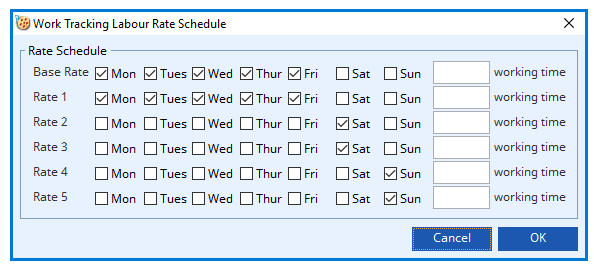
RATE SCHEDULE FIELD
Monday through Sunday
Check the days for which the time relates to for each Rate in the schedule.
Base Rate through Rate 5
Select which rate is applicable on each day by selecting the tick box
Working Time
Enter the time into the working day up to which this rate applies on the checked days.
Cancel button
Aborts the process currently in session. The keyboard equivalent is the Esc key for Windows computers and Command-.(full stop or period) for the Mac.
Ok button
The OK button updates the data you have entered or confirms the selection and/or processes the function you have called.
See Also |
|
Compiled in Program Version 6.00. Help data last modified 27 June 2022.
Class wWtkRates last modified 25 May 2022

