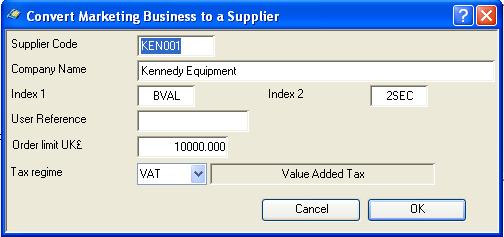Convert Marketing Business to a Supplier
A single business record can be converted to a Supplier in the appropriate master file. You will be presented with this window in which you can modify fields to make them appropriate for the Supplier record field format. The code provided by default uses the first three letters of the name and a 3 digit serial number.
|
Field |
Description |
|---|---|
|
Supplier code |
Suppliers. Supplier unique code identifier. {SUPFILE.SUPCODE char 6} |
|
Company name |
Suppliers. Supplier company name. {SUPFILE.SUPNAME char 40} |
|
Index code 1 |
Suppliers. Index 1 code. {SUPFILE.SUPIDX1 char 4} |
|
Index code 2 |
Suppliers. Index 2 code. {SUPFILE.SUPIDX2 char 4} |
|
User reference |
Suppliers. User reference index code. {SUPFILE.SUPUREF char 10} |
|
On-order limit |
Suppliers. On-order value limit (exclusive of tax) in local currency. {SUPFILE.SUPLIMT number 3dp} |
|
Default tax regime |
Addresses. Tax Regime code default for A/P invoices. {ADRFILE.ADRTAMC char 6} The default supplier regime is applied from that which is set in Company Details. See the Tax Maintenance window for full details of the tax handling system. It will be applied to all addresses copied to the customer. |
|
Button |
Action |
|---|---|
|
Cancel |
Aborts the process currently in session. The keyboard equivalent is the Esc key for Windows computers and Command-.(full stop or period) for the Mac. |
|
OK |
The OK button updates the data you have entered, or confirms the selection and/or processes the function you have called. |
| See also: – |
Compiled in Program Version 5.10. Help data last modified 8 May 2012 06:20:00.00. Class wMarketSup last modified 5 Aug 2015 23:47:36.