Parts ScratchPad Options Menu
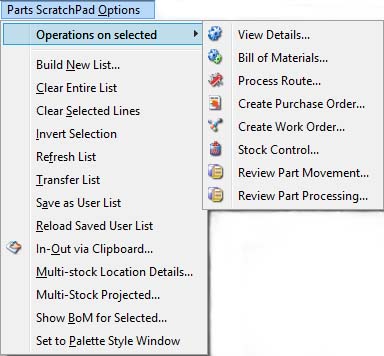
Functions that can be applied to the Parts ScratchPad.
|
Line |
Function |
Keys |
|---|---|---|
|
Operations on selected |
The hierarchical menu that opens from this menu line contains a number of common normal functions that can be operated directly on a selected part in the ScratchPad list. These functions are all available through other standard menus, however typically when using the standard menus you will be required to select the part after the appropriate function window opens, as a separate activity. Using the function from this menu leads to the automatic application of the currently selected part. Privileges to use these functions are inherited from the normal menu function. For example, to operate Stock Control you must have access to Processing — Inventory — Stock Control, if you don’t the function will be disabled. This menu is also available separately on the ScratchPad window menu bar. |
|
|
Build New List |
To build a list of parts based on a selection set. The Parts ScratchPad Selection window will open. |
|
|
Clear Entire List |
Clears all lines in the ScratchPad list. |
|
|
Clear Selected Lines |
Removes the selected lines from the ScratchPad. |
|
|
Invert Selection |
To invert the current list selection. I.E. Parts selected will be deselected and visa-versa. |
|
|
Transfer List |
Either to transfer the list into another list or to print a report of the selected parts |
|
|
Save as User List |
The current contents of the ScratchPad will be saved in the User Settings and when the user next logs on, the ScratchPad will be re-loaded from the saved list. |
|
|
In-Out via Clipboard |
Provides a two-way transfer of ScratchPad contents to and from the Clipboard. |
|
|
Multi-stock Location Details |
This function will open the Stock Location Listing window. It is only available if you have checked the Maintain multi-stock locations extended information in the File — System Manager System Preferences window. |
|
|
Show BoM for Selected |
To show a list of the selected parts BoM and Where-used. You can use the Bill of Materials and Where-Used Listings window interactively. |
|
|
Set to Palette Style Window |
Sets or resets the window to stay on top of other windows. When in palette mode the window cannot be re-sized. |
|
| See also: – |
Compiled in Program Version 5.10. Help data last modified 4 Jun 2012 04:49:00.00. Class mScratchParts last modified 22 Dec 2014 02:38:28.

