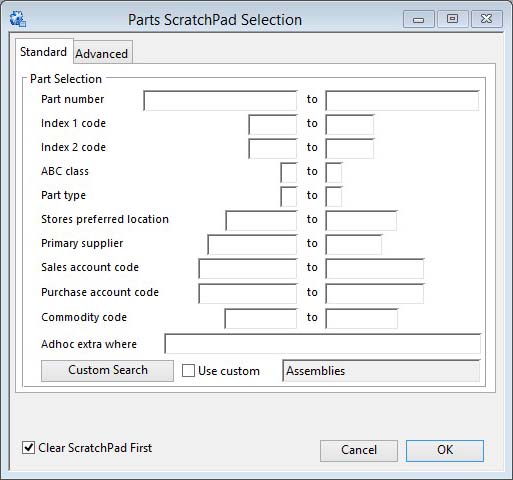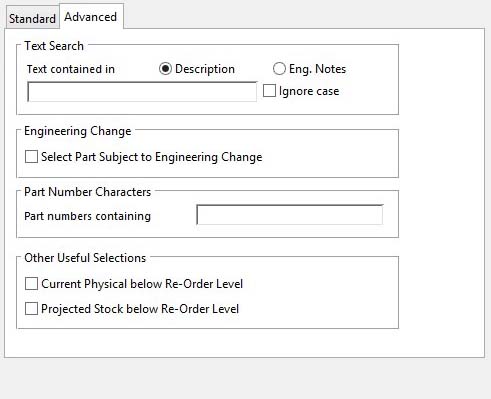Parts ScratchPad Selection
This window is used to populate the Parts ScratchPad list with a range of selected parts. The selection can be made in the Parts Selection subwindow, or by using a Custom Search, or from criteria selected on the Advanced tab pane. The window is opened from the Parts ScratchPad by selecting Parts ScratchPad Options — Build New List.
![]() NOTE: This window contains fields introduced with version 5 that enable additional search (and sometimes sort controls), such as Adhoc extra where. For more help on their use and examples see the Client-Server SQL Introduction help.
NOTE: This window contains fields introduced with version 5 that enable additional search (and sometimes sort controls), such as Adhoc extra where. For more help on their use and examples see the Client-Server SQL Introduction help.
Button Functions
|
Button |
Action |
|---|---|
|
Clear ScratchPad First |
Check to clear the current contents of the ScratchPad before loading rather than merging new entries. |
|
Cancel |
Cancels any selection criteria and closes the window. |
|
OK |
Applies the selection criteria and returns the list to the Parts ScratchPad. |
The window has 2 tab panes.
Standard
Operation
On this tab pane select a range of customers using the Parts Selection subwindow.
Alternatively, select Use Custom to apply the currently selected Custom Search, or click Custom Search to modify or create a search.
Once the selection is made, then click Ok to transfer the selection and close the window, or click Cancel to abandon the selection and close the window.
Notes
If Use Custom is selected, any other selections on the tab pane will be ignored.
Advanced
Advanced search options
Operation
TEXT SEARCH AREA
Select a range of parts by entering search text in the data entry box. Use the Description or Engineering Notes selections to define the field to be searched. Use the Ignore case checkbox where you are not sure of the case.
ENGINEERING CHANGE AREA
Check Select Parts Subject to Engineering Change to only include parts currently flagged as Change-in-Progress. This may take some time.
PART NUMBER CHARACTERS AREA
Select a range of parts with part numbers that include specific characters by entering the characters in the Part numbers containing data entry box.
OTHER USEFUL SELECTIONS
You can select all parts which have Current Physical below Re-Order Level or Projected Stock below Re-Order Level by checking the appropriate checkbox.
Once the selection is made, then click Ok to transfer the selection and close the window, or click Cancel to abandon the selection and close the window.
Notes
Only one area at a time should be used on the Advanced tab pane.
Any data entered in the Advanced tab pane will cause the Use Custom option to be ignored.
| See also: – |
Compiled in Program Version 5.10. Help data last modified 3 Jan 2015 11:19:00.00. Class wScratchPartsSelect last modified 16 Jul 2016 05:57:58.