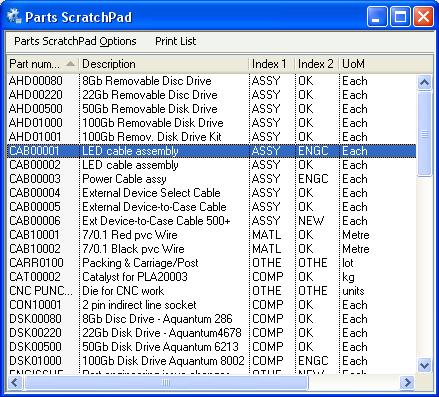Parts ScratchPad
This window is a listing tool that allows the generation and maintenance of a parts list that can be used throughout the program. The list can be built automatically from parts visited during a program session, built by specific selection, or loaded from relevant analysis functions within the program. The list can then be used for the selection of parts to be processed elsewhere in the program, including tasks such as report generation and global changes.
The contents and layout of the list and other options can be modified in the Settings Maintenance Subwindow under File–Preferences–User Settings and File–System Manager–Privileges and Settings.
The window is opened by selecting ScratchPads–Parts or by pressing the F5 function key, or clicking on the Parts ScratchPad tool on the toolbar.
Operation
With the Auto add setting selected in the Settings Maintenance Subwindow under File–Preferences–User Settings and File–System Manager–Privileges and Settings, parts will be automatically added to the listing as they are visited during normal program activity; for example during Parts or Customer Parts maintenance, or while adding or changing a Part in a Sales Order.
To build an entirely new list, and clear any existing list, open the Parts ScratchPad Selection window by selecting Build New List from the Parts ScratchPad Options menu, and select the range of parts for the list.
Use the Clear Entire List, Clear Selected Lines and Invert Selection options to maintain the list.
Use the Save as User List to save list contents (key field only) to your user settings. When you next log on to the program and datafile the saved list will be re-built in the ScratchPad. Care must be taken not to allow this saved list to become out-of-date so it is recommended that you re-load the ScratchPad and save it periodically.
To transfer list items to a compatible program function first select the items, then select the Transfer List option. Alternatively, first select the items in the list, then drag and drop them onto the applicable program object.
For example, to print a relevant report just for selected items in the list, drag and drop the selected list items from the ScratchPad list directly onto the Print Report button in a Report Selection window OR use Transfer List OR use drag and drop from the list to populate the relevant fields in the Report Selection window.
To copy single list items into a data entry box, double-click on the list item in the ScratchPad list, or drag and drop the item from the list into the data entry box.
For example, to add or change a part in a Sales Order, drag and drop the list item from the ScratchPad list directly into the Part data entry box of the Line Items tab.
To transfer items from the listing to the operating system clipboard, or populate the ScratchPad with items from the clipboard, open the Scratchpad Import window by selecting In-Out via Clipboard from the Parts ScratchPad Options menu, and transfer the items.
To show the multi-stock location details and current quantities for a selected part in the list, open the Stock Location Listing window by selecting Multi-stock Location Details from the Parts ScratchPad Options menu.
To show the BoM and where-used listings for a selected part in the list, open the Bill of Materials and Where-Used Listings window by selecting Show BoM for Selected from the Parts ScratchPad Options menu.
To force the ScratchPad listing window to remain on top of other open windows, select Set to Palette Style Window from the Parts ScratchPad Options menu.
Notes
It is not possible to drag-select multiple list items. This is because the window supports drag and drop. The alternative multiple selection methods using the CTRL and SHIFT keys can be used.
Options
Clicking Parts Scratchpad Options results in a drop-down menu with the following functions: –
|
Menu Item |
Action |
|---|---|
|
Build New List |
Opens the Parts ScratchPad Selection window. |
|
Clear Entire List |
Removes all lines from the list. |
|
Clear Selected Lines |
Removes only currently selected lines from the list. |
|
Invert selection |
Deselects all currently selected lines and selects all currently unselected lines. |
|
Transfer List |
Transfers the currently selected contents of the list to a compatible program function for processing. |
|
Save as User List |
The current contents of the ScratchPad will be saved in the User Settings and when the user next logs on, the ScratchPad will be re-loaded from the saved list. |
|
In-Out via Clipboard |
Opens the Scratchpad Import window. |
|
Multi-stock Location Details |
Opens the Stock Location Listing window for a selected part. |
|
Show BoM for Selected |
Opens the Bill of Materials and Where-Used Listings window. |
|
Set to Palette Style Window |
Forces the window to remain on top of other windows. A window set like this can not be re-sized. |
| See also: – |
Compiled in Program Version 5.10. Help data last modified 17 May 2012 10:26:00.00. Class wScratchParts last modified 6 Oct 2017 05:43:26.