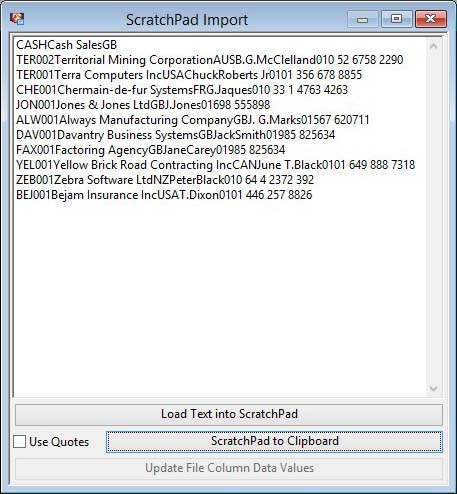ScratchPad Import
This window enables the export of lines from the ScratchPad to the operating system clipboard, or the import of appropriate clipboard contents into the ScratchPad. This allows the transfer of data to external applications for processing, and the building of ScratchPad lists from the output of external applications.
All fields used in the ScratchPad are exported, but only the key fields are imported. The key field for the Parts ScratchPad is the part number, for the Customer ScratchPad or Supplier ScratchPad the customer/supplier code, and for the Accounts ScratchPad the account code.The window is opened from a ScratchPad window by selecting ScratchPad Options–In-Out via Clipboard.
Operation
When the ScratchPad Import window is first opened, the key fields for any current lines in the parent ScratchPad list are automatically loaded into the window text area.
Text in the window text area can be edited using standard windows editing methods, prior to transferring back into the ScratchPad, as well as being replaced by text from the clipboard.
To clear the ScratchPad list and re-build it with the contents of the window text area click Load Text into ScratchPad. Only valid key fields will cause ScratchPad list lines to be built.
To load all fields of the ScratchPad list into the clipboard, and simultaneously into the window text area (which is cleared first), click ScratchPad to Clipboard. If the Use Quotes option is selected, each field is enclosed in quotes. The fields can be pasted directly from the clipboard into an external application that accepts tab-delimited text, for example a spreadsheet.
A typical bi-directional use of the ScratchPad Import window would be to load all fields of the Parts ScratchPad into a spreadsheet, having included a variable field in the ScratchPad list definition (for example current cost or period usage). The spreadsheet could then be used to analyse and sort the data using the variable field contents, selecting only the parts that meet a desirable criteria (for example low/high cost or low/high usage). Once copied to the clipboard from the spreadsheet, the qualifying parts can then be pasted into the window text area and used to build a ScratchPad list for processing elsewhere in the program (for example printing reports, global changes etc.).
Button Functions
|
Button |
Action |
|---|---|
|
Load Text into ScratchPad |
Clears the ScratchPad list and re-builds it with valid contents of the ScratchPad Import window text area. |
|
ScratchPad to Clipboard |
Loads the entire contents of the current ScratchPad list into the clipboard and the ScratchPad Import window text area. |
|
Update File Column Data Values |
This powerful, and dangerous, function takes the text column values and applies them to the master files. You need Data Peek and Poke privileges to use this function and the Data Peek and Poke window open when you open the ScratchPad Import window, otherwise the function button will be disabled.
To operate this function the text field must contain tab-delimited lines of data corresponding to the columns in the ScratchPad on a position basis. This can typically be done using the ScratchPad to Clipboard function to create data in the text field that can be pasted into a spreadsheet. In the spreadsheet you can then change the column data and copy back from the spreadsheet into the text field retaining all columns and their position.
No logical validity checking is carried out so beware! However, the following rules apply:
During update the system Trace Log will open and record all changes made. |
| See also: – |
Compiled in Program Version 5.10. Help data last modified 17 May 2012 09:45:00.00. Class wScratchIn last modified 27 Sep 2017 02:22:43.