– Work Orders Menu
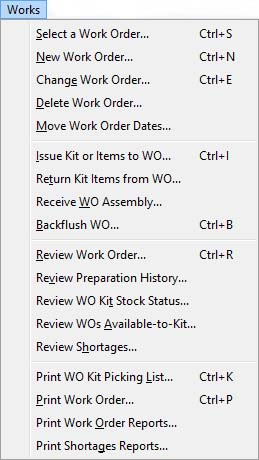
Provides functions and review areas for processing Work Orders. Work Orders are statements of intent to manufacture goods in the factory.
|
Line |
Function |
Keys |
|---|---|---|
|
Select a Work Order |
To select and view a Work Order. This function opens the Work Order Maintenance window. You will be asked to select a WO with the Select Work Order window. |
Ctrl+S |
|
New Work Order |
To create a new Work Order for an assembly batch. This function opens the Work Order Maintenance window. |
Ctrl+N |
|
Change Work Order |
To change the details on an existing Work Order. This function opens the Work Order Maintenance window. |
Ctrl+E |
|
Delete Work Order |
To cancel a Work Order. Work Orders that are currently kitted can not be cancelled until you return the kit items issued to them. This function opens the Work Order Maintenance window.
|
|
|
Move Work Order Dates |
Builds a list of all Work Orders within which you can re-arrange kitting and completion dates. This function opens the Re-arrange Work Order Dates window which uses the Work Order Graphical Layout subwindow. |
|
|
Issue Kit or Items to WO |
To confirm the issue of kit items, extra items and/or shortages for a Work Order from inventory. This function opens the Work Order Kit and Item Issue or Return window. |
Ctrl+I |
|
Return Kit Items from WO |
To return items to inventory from incomplete Work Orders. This will be necessary if the Work Order is to be cancelled after being kitted. This function opens the Work Order Kit and Item Issue or Return window. |
|
|
Receive WO Assembly |
To receive a batch of completed assemblies into inventory from Work Orders. Multiple receipts from the same Work Order are possible. This function opens the Receive Work Order Assemblies from Production window. |
|
|
Backflush WO |
To backflush a Work Order. This is the process where stock movements are accounted for after the completion of a quantity of an assembly. This function opens the Backflush Work Order window. |
Ctrl+B |
|
Review Work Order |
Opens the WO details window and selection dialog. Provides full details review. This function opens the Work Order Details window. |
Ctrl+R |
|
Review Preparation History |
To review the inventory history relating to a specific Work Order. This function opens the Order Preparation Listing window. |
|
|
Review WO Kit Stock Status |
To review the inventory status of items required to be kitted for a Work Order. This function opens the Work Order Kitting List window. |
|
|
Review WOs Available-to-Kit |
To list all kit items for all outstanding unkitted Work Orders and show the availability of kit parts. This function opens the Work Orders Available-to-Kit Analysis window and the Work Order Available-to-Kit Options window to select options for the analysis. |
|
|
Review Shortages |
Provides a list of shortages recorded on kitting or other kit processing. This function opens the Order Shortages Listing window. |
|
|
Print WO Kit Picking List |
To print a stockroom picking list for items required for a Work Order. This function opens the Select Work Order window. |
Ctrl+K |
|
Print Work Order |
To print a Work Order. The system records the successful printing of Work Orders. This function opens the Select Work Order window.
|
Ctrl+P |
|
Print Work Order Reports |
Provides reports of currently incomplete Work Orders. This function opens the Work Order Reports Selection window which uses the Work Order Selection subwindow. |
|
|
Print Shortages Reports |
To provide a report of items that are currently logged as shortages on Work Orders in process. This function opens the Shortages Report Selection window which uses the Shortages Selection subwindow. |
|
Introduction to Work Orders
Manufacturing in your factory is controlled by Work Orders. These are, in essence, a formal instruction to complete a given quantity batch of an assembly or sub-assembly. Unlike other orders, Work Orders are not multi-line item documents. One Work Order is required for each assembly being manufactured. Work processing is carried out through a number of Operations, as defined in the Process Route for the assembly being manufactured. Work Orders can be completed in more than one sub-batch and separate records of history can be maintained for each Operation batch receipt.
All Work Order functions are accessible from two hierarchical menus on the Process main menu, Work Orders and Shopfloor.
The system uses the following files of data:
|
File |
Description |
|---|---|
|
Parts |
A Work Order must be related to the Parts Master record for the assembly being manufactured. The Due from P/WOs field in the parts record is automatically adjusted to reflect the quantity of the assembly due from Work Orders and yet not completed. Assembly kit items due to be issued to the non-backflushed Work Order are Allocated to WOs and when issued removed from allocation and Kitted in WIP. |
|
Work Orders |
One Work Order record must exist for each Order. Each record contains information about the order as a whole. |
|
Bills of Material |
The relationships between the components and the assembly. This file defines the physical make up of the assembly being manufactured. (See Bills of Material topic for more details.) |
|
Process Routes |
The details of each Operation that is to be carried out in sequence to manufacture the assembly. This file defines the processing on the components to manufacture the assembly. (See Process Routes topic for more details.) |
|
Work Centres |
The details of each working area in production where Process Route Operations can be carried out. (See Work Centre Maintenance topic for more details.) |
|
Work History |
Work History can be automatically maintained and records the completion of each batch and Operation for a Work Order. It can be extensively analysed to view cost and time performance. (See the Work History topic for more details.) |
Work Order Processing
Normal Work Order
The procedure recommended for individual normal (non-Backflushed) Work Order processing is as follows:
- Decide to make a particular assembly, recommendations can be provided by MRP.
- Create a Work Order for the assembly part. This will automatically allocate appropriate quantities of all non-bulk parts within the part’s Bill of Material.
- Review the available-to-kit work orders listing or report. This will show, for all pending Work Orders, where shortages would exist if kitted. Or review the Work Order due-to-be-kitted-today report.
- When it is decided to proceed with a Work Order, print the Work Order and Picking List. Any components that are Phantom type assemblies are exploded. Bulk issue and non-stock parts are ignored.
- A stockman physically kits the Work Order, recording any shortages on the Picking List.
- Process the Kit Issue on the system. All stock issues, de-allocations and shortages are automatically recorded. Additional non-BoM parts and materials can be issued to the Work Order. After the kit issue only limited Work Order details can subsequently be changed.
- The production processing can be carried out using the printed Work Order as instructions. Details contained in the Process Route are all shown on the Work Order. When shortage items are received into stock the system notifies and requests direct issue to the Work Order for which the part was short.
- Completion of Work Order Operations on the Shopfloor can be recorded individually. Multiple sub-batches can be recorded for each Operation. Real-time recording of Operations enables Capacity Planning to view Work Centre loading in real time.
- Before completion of the Work Order, any surplus components or materials can be returned from the Work Order to stores. This is particularly useful when partial scrapping takes place.
- When the product of the Work Order is received into stock it can be simply recorded. Multiple receipts are catered for, as are scrap quantities.
- After completion of the Work Order, any surplus components or materials must be individually returned to stock, using Stock Control.
- Clearing of Work Order file records is automatic when the order is fully received. A history record is automatically created for each process route Operation and receipt quantity.
- After each Work Order receipt, operator times can be entered for performance monitoring against planned times, and between products and operators. This information is recorded in the history records.
Normal Work Order activity flow
|
Activity |
Description |
|---|---|
|
Review MRP results |
MRP forecasting will consolidate requirements from direct and dependant demand and recommend Works Orders. You can print a report that lists all recommendations for assemblies with start and completion dates. |
|
Make the decision to manufacture |
Creating the Work Order will allocate all BoM materials and components. Work Order completion date, if based on MRP results, should never be put back. Start date, if brought forward, may lead to shortages when kitting. |
|
Review available-to-kit and capacity |
When you are sure capacity and materials are available to proceed with the Work Order, pick the kit from the stores. The Picking List will consolidate exploded phantoms and omit bulk items in the assembly BoM. |
|
Record kit issue to work-in-process |
After confirming the kit quantities, print the Works Order. All Work Centre processing instructions, from the process route, will be listed with target times for each Operation. Kit shortages will be automatically recorded. |
|
Issue shortages when they come in |
Any receipt of items on the shortage list is accompanied by a message telling you where the material or component is immediately needed. |
|
Record the completion of Shopfloor Operations |
Real-time recording of the completion of Work Order Operations will enable Capacity Planning analysis to show the actual position at any point in time. These records are held as Work History. |
|
Complete manufacture |
Works Orders can be partially completed. Scrapped quantities are also automatically handled. Materials and components are automatically removed from W-I-P. Works history is recorded for each process Operation. |
|
Record Work Order timings |
The actual process Operation timings can be recorded and reviewed down to an employee level. |
Backflushed Work Order
The procedure recommended for individual Backflushed Work Order processing is as follows:
- Decide to make a particular assembly, recommendations can be provided by MRP.
- Create a Work Order for the assembly part, marked for Backflush. No allocations of Bill of Material components will take place. At this time the exact component list and structure is not determined.
- All parts needed for the Work Order are issued from the stores ‘unofficially’, i.e. without being recorded in the system.
- The production processing can be carried out using the printed Work Order as instructions. Details contained in the Process Route are all shown on the Work Order. When shortage items are received into stock the system notifies and requests direct issue to the Work Order for which the part was short.
- Completion of Work Order Operations on the Shopfloor can be recorded individually. Multiple sub-batches can be recorded for each Operation. Real-time recording of Operations enables “Capacity Planning” to view Work Centre loading in real time.
- When the product of the Work Order is received into stock, the kit quantities, structure and scrap quantities are recorded. A variety of kitting options are available.
- Clearing of Work Order file records is automatic when the order is fully received. A history record is automatically created for each process route Operation and receipt quantity.
- After each Work Order receipt, operator times can be entered for performance monitoring against planned times, and between products and operators. This information is recorded in the history records.
Backflushed Work Order activity flow
|
Activity |
Description |
|---|---|
|
Review MRP results |
MRP forecasting will consolidate requirements from direct and dependant demand and recommend Works Orders. You can print a report that lists all recommendations for assemblies with start and completion dates. |
|
Make the decision to manufacture |
Creating the Backflushed Work Order will NOT allocate BoM materials and components. Kitting and other stock movements will take place on batch or sub-batch completion. |
|
Print Work Order document |
Print the Works Order. All Work Centre processing instructions, from the process route, will be listed with target times for each Operation. It can help to list kit requirements on the Work Order document. |
|
Record the completion of Shopfloor Operations |
Real-time recording of the completion of Work Order Operations will enable Capacity Planning analysis to show the actual position at any point in time. These records are held as Work History. |
|
Complete manufacture and record material use |
Works Orders can be partially completed. Scrapped quantities are also automatically handled. Materials and component use in the Work Order must be recorded at this time. Works history is recorded for each process Operation. |
|
Record Work Order timings |
The actual process Operation timings can be recorded and reviewed down to an employee level. |
| See also: – |
Compiled in Program Version 5.10. Help data last modified 4 Jun 2012 04:49:00.00. Class mWorkOrders last modified 16 Apr 2012 05:29:49.

