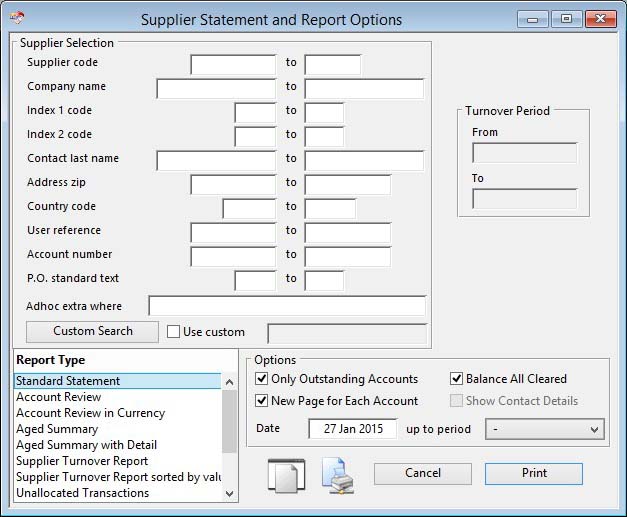Supplier Statement and Report Options
This function enables you to selectively produce an account review report, ledger cards or a summary report for supplier accounts.
You can report supplier records only meeting any combination of restrictive ranges in a similar manner to other supplier selection windows. The Only those with balances outstanding checkbox adds a further option, which, if checked, omits suppliers with nil outstanding account balance.
The Balance all cleared option is only applicable to the Accounts Review and Ledger cards type reports. It causes the system to summarise all cleared transactions into one balance-brought-forward transaction on the report.
For Account Reviews and Ledger cards there is the additional option of forcing each supplier onto a new page. You will be offered the option of a review report in the foreign currency or local currency.
An account review is a detailed list of all transactions listed on file against each supplier. Ledger cards are more compact and consolidate transactions with the same document reference, making the results less detailed but more readable. The summary report analyses transactions but only prints a summary line showing aged amounts and balances. Normally an extra line of contact details is also printed, however, to suppress the printing of this line, check the option.
Date and or Period: You can enter a date/period other than the default of today’s date and no period on which aged amounts will be calculated. On reports, transactions dated after this date, or in later periods, are ignored and the ageing is based on the date you enter. By setting the date back, you can get a pseudo statement for a previous date/ end-of-period.
However, great care should be taken with this as the system can only retrospectively view transaction credit allocations for credits after the date/period. Because of this there are a number of circumstances that mean that a report printed on the actual date of concern differs from one printed later and set to an earlier date/period:
- Currency adjustments made by post-date allocations can not be reversed.
- The system does not know when the allocation actually took place. It has to assume that a post-date/period credit that has been allocated would not have been allocated as of the date. If the credit was in fact post-dated but allocated before the date, then the retrospective view is inaccurate.
- The user’s freedom to manipulate date/period after the real date can not be reversed automatically, so any report trying to look backwards can be manipulated.
Having set the date, it will remain the ageing date during the current user session. Windows and reports showing ageing will be affected. This date is a different date to the equivalent in the A/R.
![]() CUSTOM CAPABILITY: All A/P and A/R statements and reviews can have aged amounts inside the record section as well as in the total section. These are available as variables iAgedDue.C1 to iAgedDue.C4 for local currency values and iAgedDue.C5 to iAgedDue.C8 for foreign currency values.
CUSTOM CAPABILITY: All A/P and A/R statements and reviews can have aged amounts inside the record section as well as in the total section. These are available as variables iAgedDue.C1 to iAgedDue.C4 for local currency values and iAgedDue.C5 to iAgedDue.C8 for foreign currency values.
|
Field |
Description |
|---|---|
|
Supplier Selection |
Enter a restrictive range if needed. See Supplier Selection subwindow for details. |
|
Turnover Period |
Enter a from and to date which apply only to Supplier Turnover Report types. |
|
Report Type List |
Select a report type. Any custom reports entered in the Settings will appear at the bottom of the list. |
|
Use custom |
To turn on and off the use of the custom search design. |
|
Only Outstanding Accounts |
Check this if you only want accounts that have a current outstanding balance within the selection range entered. |
|
Balance All Cleared |
Check this option to consolidate all cleared transactions into one brought-forward balance. |
|
New Page for Each Account |
Check this option for each account to start a new page. |
|
Show Contact Details |
Check this option to show contact details for the account. |
|
Date |
Enter a date that the statement will be based on. Transactions will be ignored after this date. Note that other options still relate to the current status of the account. |
|
Button |
Action |
|---|---|
|
Custom Search |
Click to design your own special search. |
|
Cancel |
Aborts the process currently in session. The keyboard equivalent is the Esc key for Windows computers and Command-.(full stop or period) for the Mac. |
|
|
Will cause a report to be printed of the subject matter. Right-click to change the report destination. |
| See also: – |
Compiled in Program Version 5.10. Help data last modified 4 Jun 2012 04:47:00.00. Class wAcApStPrint last modified 17 Oct 2017 04:29:53.