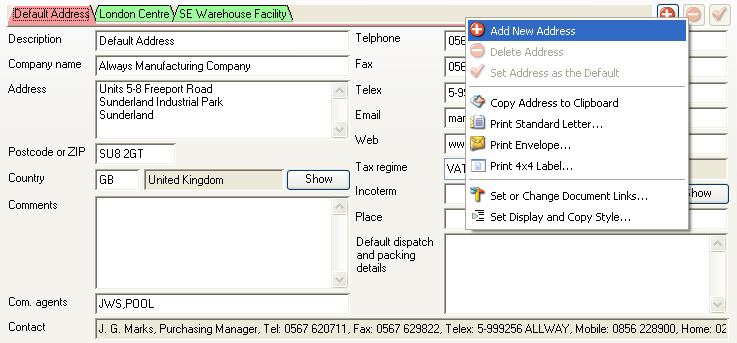Address Maintenance Subwindow
This subwindow provides for maintenance of Addresses and is always associated with the Contact Maintenance Subwindow on a master record maintenance window.
Windows that use this subwindow are:
- Marketing Maintenance
- Customers Maintenance
- Suppliers Maintenance
- Goods-Inwards Delivery Details Maintenance
Address and Contacts System
Addresses and Contacts are stored in separate data file slots (ADRFILE and ADCFILE). They are each individually identified by a unique number identifier which can be reset in the Document Numbers tab of File — System Manager — Company Details. They are linked to master data (Customers, Suppliers Marketing and Delivery Details) using a relational link which locks each address to a master record and each contact to it’s associated address identifier number.
Documents to which addresses are assigned, such as Sales Orders or Invoices have their respective address and contact identifiers stored. For example, Serial Number and Serial Number Tracking records have address and contact relational fields so that the end-user of the product can be identified.
When addresses and contacts are assigned to documents, you will not, or may not, be able to delete them. This applies when they are used on the following:
- Sales Orders or Quotations
- Jobs or Estimates
- Invoices or Dispatch Notes (optional)
- Serial Numbers or Tracking (optional)
- Purchase Orders or RFQs
- Purchase History (optional)
![]() NOTE: When master records are deleted, there are no individual checks made on the breakage of address and contact relationships on documents. This is because addresses and contacts are always associated with the master record, so if there is no master relationships there should not be any address and contact relationships either. In any event, the system is designed to be forgiving of unavailable addresses or contacts.
NOTE: When master records are deleted, there are no individual checks made on the breakage of address and contact relationships on documents. This is because addresses and contacts are always associated with the master record, so if there is no master relationships there should not be any address and contact relationships either. In any event, the system is designed to be forgiving of unavailable addresses or contacts.
Because addresses and contacts are held in separate datafile slots, it is not directly possible to view address or contact data when the master file is viewed directly. As a result some features of the program where address and contact data may be relevant contain master, address and contact file data. Typically the default address and it’s default contact records are loaded. Such auto-generated links are made for:
- Master Data Import and Export
- Customer and Supplier ScratchPads
- Master Data Reports
- Marketing List
- Master Data Keyword Search
- Workflow Triggers relevant to Master Data
The External Linked Documents system allows links to Address and Contact data. If the master maintenance window is set to the address or contact tab pane, any link function operates on the selected address or contact. There is also a ![]() icon you can use. Address links are most useful as they can be viewed in any document window, such a Review Sales Order. Contact links are less readily available, however in documents, when selecting an address, the Address Selection window provides for link access for contacts.
icon you can use. Address links are most useful as they can be viewed in any document window, such a Review Sales Order. Contact links are less readily available, however in documents, when selecting an address, the Address Selection window provides for link access for contacts.
Formatting Addresses for Printing
When printing addresses on documents, the elements of the contact and address data are collected together into a single text. You have control of which elements are included in the text and where font enhancements (Bold, Italic, and Underline) are used. For example, you may not normally want to include Telecom and Email elements and you would like the Company Name and Country to be bold.
There is a system-wide control for Customers, Suppliers and Marketing. Delivery Details adopt Supplier controls. These are set using File — System Manager — Company Details in the Company Details Maintenance window Address Styles tab pane.
You can further refine your choices when linking an individual master record address to a document type and within this link, a style can be defined. For example, you may want Customer Statements sent to a particular address and in that case bold the department and omit the contact name and job. To do this, select the address on the maintenance window and operate the ![]() Set or Change Document Links… context menu item which opens the Address Window Style Control window.
Set or Change Document Links… context menu item which opens the Address Window Style Control window.
In the maintenance windows you can also control the way the address is displayed on that window and this in turn controls the form of the copied text to the clipboard. To do this, operate the ![]() Set Display and Copy Style… context menu item which opens the Address Window Style Control window. This style is specific to you as a user of the system.
Set Display and Copy Style… context menu item which opens the Address Window Style Control window. This style is specific to you as a user of the system.
|
|
You can implement custom formatting of addresses for customised documents. Normal addresses are generated by the following function: $ctask.tAdrAdc.$GetAddress( pAdrId, pCompanyName, pAdcId, pReturnForm, pStyleSuppress) The function returns the address and contact in a number of forms depending on pReturnForm: 0 = Row var of ADRFILE with list column of ADCFILE with $line set. 1 = Row var of ADRFILE plus ADCFILE. 2 = Row var C1=Name, C2=Job, C3=Department, C4=Company Name, C5=Address, C6=Country title, C7=Dear name. 3 = List var of address and contact lines (with columns ADRID, ADCID, LineText, LineNo, StyleIndex, Desc). 4 = Char var of constructed text. 5 = Char var constructed in oCustom1.$FormatAddress(). pStyle is a long int in the same form as ARLSTYL.Suppress. The standard formatting for documents uses has pReturnForm = 4. If you generate your own formatting with oCustom1.$FormatAddress(pDataRow, pStyleSuppress), you can typically use this with the function: $ctask.tAdrAdc.$GetAddress( INVCADS, CUSCNAM, INVDADC, 5, 0) for an invoice dispatch address. |
Maintenance Subwindow
Customers, Suppliers and Marketing records can have any number of addresses associated with them. The address maintenance subwindow provides for viewing and editing a single address record after selecting one of many addresses. If there are 5 or less addresses, select an address from the tab strip. If there are 6 or more addresses a dropdown list is provided for address selection.
Not all address record entities are present for all master record types:
- Tax Regime is only used by Customers
- Incoterms are only used by Customers and Delivery Details
- Ino Place is only used by Customers and Delivery Details
- Default Dispatch and Packaging Details are only used by Customers
- Factoring Address is only used by Suppliers
To manage address and contact data use the three button functions or the context menu. With these you can ![]() add and
add and ![]() delete records and identify which is default. Each master record (customer, supplier, etc) has one address that is used when others are not specified. This is known as the default address. Similarly for each address, if there are contacts, one will be default to that address. Use the
delete records and identify which is default. Each master record (customer, supplier, etc) has one address that is used when others are not specified. This is known as the default address. Similarly for each address, if there are contacts, one will be default to that address. Use the ![]() Set To Default button to set which address or contact is the default.
Set To Default button to set which address or contact is the default.
When changes are made, including deletes, no changes are made permanent until the master record is saved. Note that deleting a master record will lead to all it’s addresses, contacts and links being deleted as well. Similarly, as contacts belong to specific addresses, deleting an address will lead to all it’s contacts being deleted.
Contacts are optional to an address, whereas each master record must have an address.
|
Field |
Description |
|---|---|
|
Description |
Addresses. Address description for internal identification. {ADRFILE.ADRDESC char 60} |
|
Company Name |
Addresses. Company name typically copied from the parent record. {ADRFILE.ADRCNAM char 40} |
|
Address |
Addresses. Address of multiple lines. {ADRFILE.ADRADDR char 500} |
|
Postcode or ZIP |
Addresses. ZIP or Postcode. {ADRFILE.ADRZIP char 10 Idx} |
|
Country Code |
Addresses. Country code. {ADRFILE.ADRCONC char 3 Idx} For international businesses a country code system is provided. Country codes must be pre-defined in the Country Maintenance window. A code must be applied to each address entry and is used for selective reporting and printing to complete the address.
|
|
Country Title |
Country Definitions. Country title. {CONFILE.CONTITL char 30} |
|
Show |
Click this button to display a list of alternatives for the field alongside the button. Double-clicking on a list line will enter the value from the list. |
|
Comments |
Addresses. Comments. {ADRFILE.ADRCOMM char 100000000} |
|
Commission Agents |
Addresses. Commission agents by default for Jobs and SOs when this is the invoice address (comma separated list of COMIDs). {ADRFILE.ADRCOMA char 100} See the Commissioned Sales Agents Maintenance window for full details of the commission handling system. Commission Agents for the Dispatch Addresses are used or the default Address if the dispatch address is Individual. |
|
Contact |
The selected contact for the selected address, typically the default when the address is first read from file. |
|
Telephone |
Addresses. Telephone number. {ADRFILE.ADRTEL char 60} When an address is used and there is a contact, and that contact has a telephone number, the contact’s number will be used. |
|
Fax |
Addresses. Fax number. {ADRFILE.ADRFAX char 60} When an address is used and there is a contact, and that contact has a fax number, the contact’s number will be used. |
|
Telex |
Addresses. Telex number and answer-back. {ADRFILE.ADRTLX char 60} |
|
Email Address |
Addresses. Email address. {ADRFILE.ADREMAI char 120} When an address is used and there is a contact, and that contact has a Email address, the contact’s email will be used. |
|
Web URL |
Addresses. World Wide Web URL. {ADRFILE.ADRWWW char 120} |
|
Tax Regime |
Addresses. Tax Regime code. {ADRFILE.ADRTAMC char 6} See the Tax Maintenance window for full details of the tax handling system. Dispatch addresses on documents determine the Tax Regime applied to it. |
|
Tax Regime Description |
Tax Regimes. Tax description for user to identify (can combine multiple taxes). {TAMFILE.TAMDESC char 30} |
|
Incoterm |
Addresses. Default Incoterm code (Blank or IDXTYPE=9) when a delivery address. {ADRFILE.ADRINCO char 4} Incoterms are the internationally agreed method of designating trading transactions which cross national borders. They define the limits of commercial responsibility for the selling party and so clearly define the limits of cost of the delivery of the goods. In the system they are defined in File — System Manager — Index Codes. An Incoterm generally requires a parameter which is usually a place or port name. The default address Incoterm becomes the default for, sales orders and jobs. A delivery address Incoterm will override the customer’s default address Incoterm. A Sales Order or Job Incoterm will be copied to any resulting invoices. |
|
Show |
Click this button to display a list of alternatives for the field alongside the button. Double-clicking on a list line will enter the value from the list. |
|
Incoterm Description |
Index and Other Codes. Index code, scrap reason, QA test or Incoterm description (must have at least 1 character). {IDXFILE.IDXDESC char 255} |
|
Incoterm Place |
Addresses. Default Incoterm parameter (usually a named place or port). {ADRFILE.ADRINCP char 60} |
|
Default Dispatch and Packing Details |
Addresses. Default SO Dispatch and Packing Details (only used for Customers and when address is for dispatch). {ADRFILE.ADRSHIP char 100000000} |
|
Factoring address |
Addresses. Factoring flag (only applicable to suppliers). {ADRFILE.ADRFACT boolean} |
|
Button |
Action |
|---|---|
|
|
Add a new address. |
|
|
Delete the current address. |
|
|
Click to set the current address as the default. |
|
Context Menu Item |
Function |
|---|---|
|
|
Add Address. Performs the same function as the Icon button. |
|
|
Delete Address. Performs the same function as the Icon button. |
|
|
Set Address as the Default. Performs the same function as the Icon button. |
|
|
Using the formatting rules, see below, copies the Address and Contact to the clipboard so that you can use it in other programs. |
|
|
Prints a Standard Letter for the selected Address and Contact. It opens the Standard Letter Selection window so you can select a letter to print. |
|
|
Prints an Envelope for the selected Address and Contact. |
|
|
Prints a 4×4 Label for the selected Address and Contact. It opens the 4 by 4 Label Position window so you can select a label position. |
|
|
Using this you can set links for the use of the address on particular documents and set which data elements are printed on the document. It opens the Address Document Link Maintenance window. |
|
|
Using this you can set which data elements are displayed and copied to the clipboard. It opens the Address Window Style Control window. |
Drag-and-Drop Copy of Addresses and Contacts
You can copy an Address with all associated Contacts from one master record to another, for instance from a Marketing record to a Customer record, or between two Customers. This is achieved by drag-and-drop between to Maintenance windows, both with their Addresses or Contacts tab panes selected and the appropriate master records on view.
First open the master Maintenance window, find the record whose address you want to copy. Now open the Maintenance window of where you want to copy the address too. If it is of the same type, Customer, Supplier, Marketing, use the View menu option to open a second Maintenance window and then find the target master record. Move the windows so that the Addresses tab pane is visible behind the copy-from window.
Now click on the Tab (or address list if there are more than 5 addresses) of the address you want to copy, hold down the mouse and drag it over the Addresses tab of the target master record window, then release the mouse. The copy will be performed and Save and Revert buttons on the changed master record will be available to confirm or revert the process.
You can do the same thing with just a single Contact by dragging a line from the Contact List onto another master maintenance window’s Contact tab.
| See also: – |
Compiled in Program Version 5.10. Help data last modified 4 Jun 2012 04:47:00.00. Class wAdrMaintSub last modified 10 Oct 2017 11:47:57.