OVERVIEW
In the Employee Maintenance window you set up and maintain your employee codes, job titles and rates of pay. You would also use this window to indicate on the system that an employee is no longer employed by your company.
Employee codes are used by the system to provide assignments for Work Order performance assessment and work tracking. To complete a work order, each process route operation actual work times are recorded, along with an employee code. Reports and reviews for WO history are available using employee codes. In Work Tracking, worker performance and activity can be more precisely recorded and 6 pay rate can be used to accurately monitor production costs.
This article is part of the Vision Setup Guide. Click Here to return to the Setup Guide.
File Path
File > System Manager > Employees…
This file path takes you to the Employee Maintenance window.
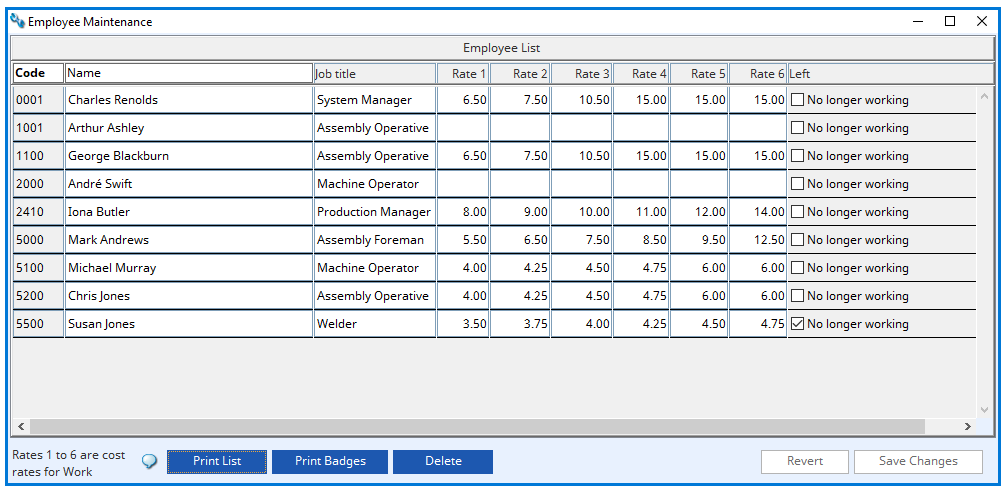
To add a new employee
Click in the last line of the grid and tab past the end line. A new line will be automatically added in which you can enter a code and details.
BUTTONS AND FIELDS
Employee Code
Enter a unique code of up to four characters (letters or numbers) for each employee.
Name
The employees name is entered here.
Job Title
The employees job title can be entered here.
Cost Rates 1-6
Six cost rates can be set for each employee. These are used exclusively by the Work Tracking system (see the Work Tracking Analysis window for details). Each cost (or pay) rate applies to a particular pay schedule. The schedule is set in the Work Tracking Labour Rate Schedule window. The first rate is normally the base pay rate, others are overtime rates.
No longer working tick box
When employees leave the generally cannot be deleted from the system as their work history or other reference exists. The No longer working checkbox prevents their use elsewhere on the system.
Print List button
Selecting this button will create a report of all current employees and those no longer working to be created.
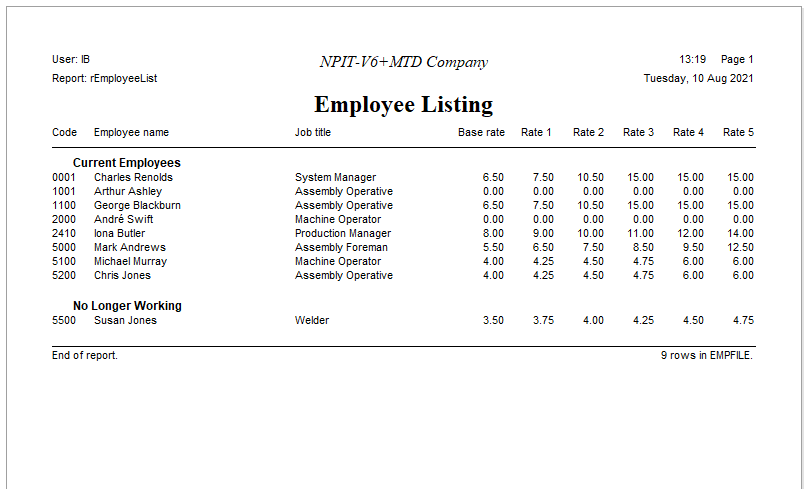
Print Badges button
Selecting this button will bring up the Label Printing Parameter window. Once you have entered the correct label size select OK and Print. This will produce a report with start and finish bar codes for each current employee.
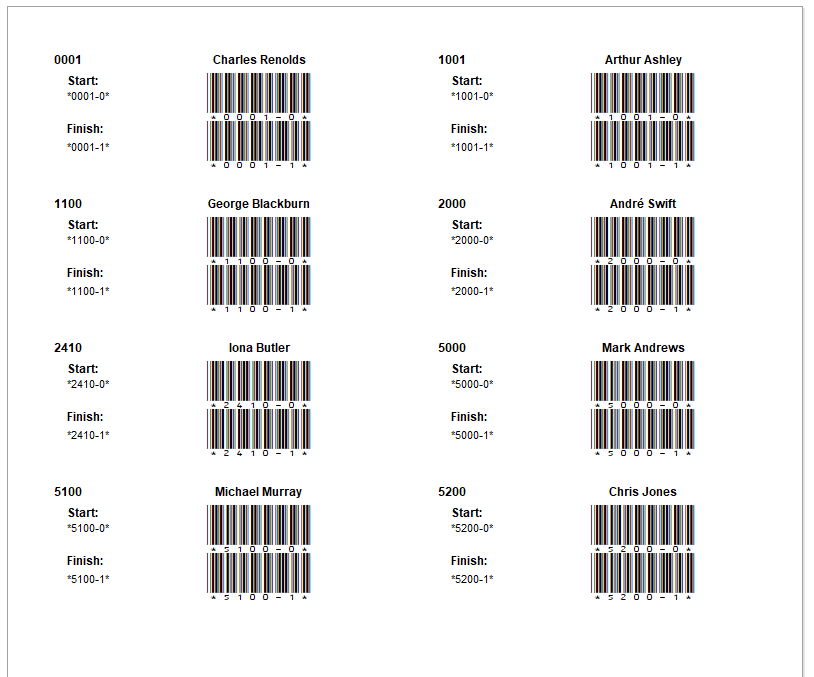
Delete button
Selecting this button will permanently remove the currently selected record from the file. A pop-up box will appear asking you to confirm you wish to delete the selected line.
Revert
This button will revert all data to the last saved status.
Save Changes
Selecting this button will save any changes you have made.
This article is part of the Vision Setup Guide. Click Here to return to the Setup Guide.
Compiled in Program Version 6.00.
Class wEmpEdit (Employees Maintenance) FP: File > System Manager > Employees…

