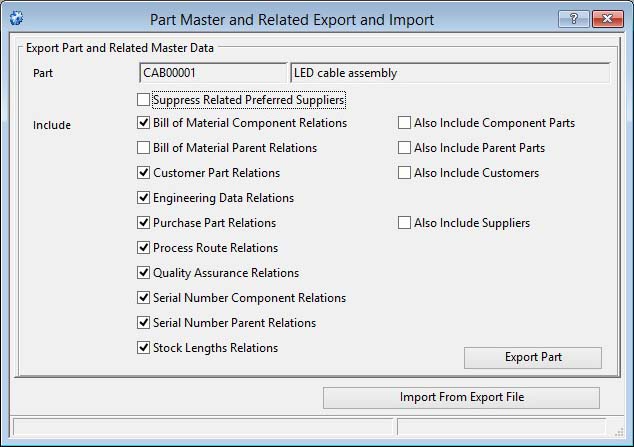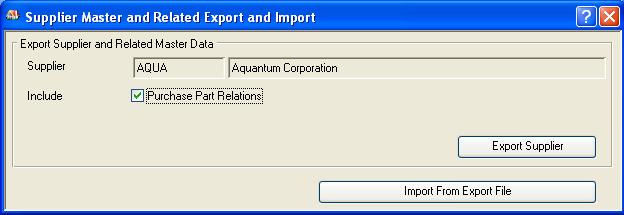Part, Customer or Supplier Master and Related Export and Import
This window takes three forms depending on whether it was opened from the Part Maintenance, Customer Maintenance or Supplier Maintenance window.
This window is primarily used to copy a master record and all its relations from one datafile to another.
Exporting master data from this window creates a datafile that you can name and loads into it the master record(s) and related master records. For example a part record must have an index code 1 and 2 and may have standard texts, a preferred supplier, an alias part and a byproduct part. All these records will be saved in the export file. In addition, you can select from the options to include other master records and their associated records. An internal log is maintained of the exported records in the export file which is used during the import process to re-establish the relationships. An Alert Message window opens at the end of Export and Import to report what records have been included.
Dragging a number of selected lines from the ScratchPad and dropping onto the Export button will export the group of master records.
When importing from a exported datafile, all logged records are imported if they do not already exist in the datafile you are importing into.
![]() WARNING: Currencies are ignored when importing. Take care that if costs and prices are significant and currencies are not common in both the Export and Import datafiles, you will need to subsequently amend values in the imported records.
WARNING: Currencies are ignored when importing. Take care that if costs and prices are significant and currencies are not common in both the Export and Import datafiles, you will need to subsequently amend values in the imported records.
Parts
When exporting parts, you have the option to Also Include parts, customers and suppliers encountered. Encountered parts will be treated in the same way as the exported part. So, if you have checked the Component and Parent Relations, you may well export all parts in the BoM file. Related customer parts and purchase parts are not included when you Also Include Customers or Also Include Suppliers.
|
Field |
Description |
|---|---|
|
Part Number |
Parts Master. Part number unique identifier. {PTMFILE.PTMPTNO char 18} You can click on the Parts ScratchPad or drag from it and drop into this field to select a part. |
|
Part Description |
Parts Master. Part description. {PTMFILE.PTMDESC char 30} |
|
Suppress Related Preferred Suppliers |
Check to blank any preferred suppliers in the exported part records and hence not export those suppliers. |
|
Bill of Material Component Relations |
Check to include this file. |
|
Also Include Component Parts |
Check to include Component Parts encountered. |
|
Bill of Material Parent Relations |
Check to include this file. |
|
Also Include Parent Parts |
Check to include Parent Parts encountered. |
|
Customer Part Relations |
Check to include this file. |
|
Also Include Customers |
Check to include Customers encountered. |
|
Engineering Data Relations |
Check to include this file. |
|
Purchase Part Relations |
Check to include this file. |
|
Also Include Suppliers |
Check to include Suppliers encountered. |
|
Process Route Relations |
Check to include this file. |
|
Quality Assurance Relations |
Check to include this file. |
|
Serial Number Component Relations |
Check to include this file. |
|
Serial Number Parent Relations |
Check to include this file. |
|
Stock Lengths Relations |
Check to include this file. |
|
Button |
Action |
|---|---|
|
Export Part |
Click to export the selected part with related master data into a tagged text file. |
|
Import From Export File |
Click to import parts, customers and suppliers with related master data from an exported datefile. |
Customers
|
Field |
Description |
|---|---|
|
Customer Code |
Customers. Unique customer identification code. {CUSFILE.CUSCODE char 6} You can click on the Customer ScratchPad or drag from it and drop into this field to select a part. |
|
Customer Name |
Customers. Customer company name. {CUSFILE.CUSCNAM char 40} |
|
Customer Parts Relations |
Check to include this file. |
|
Button |
Action |
|---|---|
|
Export Customer |
Click to export the selected customer with related master data into a tagged text file. |
|
Import From Export File |
Click to import parts, customers and suppliers with related master data from an exported datafile. |
Suppliers
|
Field |
Description |
|---|---|
|
Supplier Code |
Suppliers. Supplier unique code identifier. {SUPFILE.SUPCODE char 6} You can click on the Supplier ScratchPad or drag from it and drop into this field to select a part. |
|
Supplier Name |
Suppliers. Supplier company name. {SUPFILE.SUPNAME char 40} |
|
Purchase Part Relations |
Check to include this file. |
|
Button |
Action |
|---|---|
|
Export Supplier |
Click to export the selected supplier with related master data into a tagged text file. |
|
Import From Export File |
Click to import parts, customers and suppliers with related master data from an exported datefile. |
Compiled in Program Version 5.10. Help data last modified 8 May 2012 06:20:00.00. Class wPtmCusSupExpImp last modified 16 Jul 2016 05:36:41.