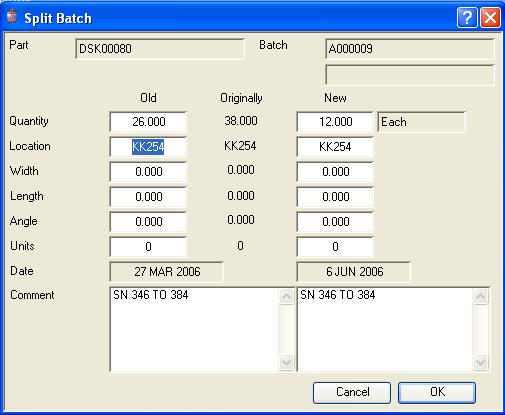Split Batch
You can split a single location batch into two locations with different details by selecting a location in the Stock Location Listing window and using the Split button to open this window.
You can not create or destroy physical stock during this process. I.E. the sum of physical quantities must equal the original physical quantity of the location. There are otherwise no restrictions on the data you enter. The Batch Number is always copied to the new location and today’s date is always applied.
|
Field |
Description |
|---|---|
|
Part number |
Stock Locations and Quantities. Part number. {STOFILE.STOPTNO char 18} |
|
Batch |
Stock Locations and Quantities. Batch identifier. {STOFILE.STOBATC char 7} |
|
Quarantined |
Stock Locations and Quantities. Quarantine flag (qty not in PTMPHYQ) {STOFILE.STOQUAR Boolean} |
|
Old and New Physical |
Stock Locations and Quantities. Physical quantity in this location. {STOFILE.STOPHYQ number 3dp} |
|
Stock UoM |
Parts Master. Standard stock unit of measure. {PTMFILE.PTMSTUM char 6} |
|
Old and New Location |
Stock Locations and Quantities. Location identifier. {STOFILE.STOLOC char 8} |
|
Old and New Width |
Stock Locations and Quantities. Material width (or second) dimension. {STOFILE.STOWIDT number 3dp} |
|
Old and New Length |
Stock Locations and Quantities. Material length (or third) dimension. {STOFILE.STOLENG number 3dp} |
|
Old and New Angle |
Stock Locations and Quantities. Material angle (or fourth) dimension. {STOFILE.STOANGL number 3dp} |
|
Old and New Units |
Stock Locations and Quantities. Unit quantity of pieces with these dimensions. {STOFILE.STOUNIT number} |
|
Old and New Date |
Stock Locations and Quantities. Date of creation of the stock location record (not batch). {STOFILE.STODATE date date1980} |
|
Old and New Comments |
Stock Locations and Quantities. Stock Location comments. {STOFILE.STOCOMM char 32000} |
|
Button |
Action |
|---|---|
|
Cancel |
Aborts the process currently in session. The keyboard equivalent is the Esc key for Windows computers and Command-.(full stop or period) for the Mac. |
|
OK |
The OK button updates the data you have entered, or confirms the selection and/or processes the function you have called. |
| See also: – |
Compiled in Program Version 5.10. Help data last modified 4 Jun 2012 04:48:00.00. Class wStoSplitfull last modified 18 Feb 2015 01:54:54.