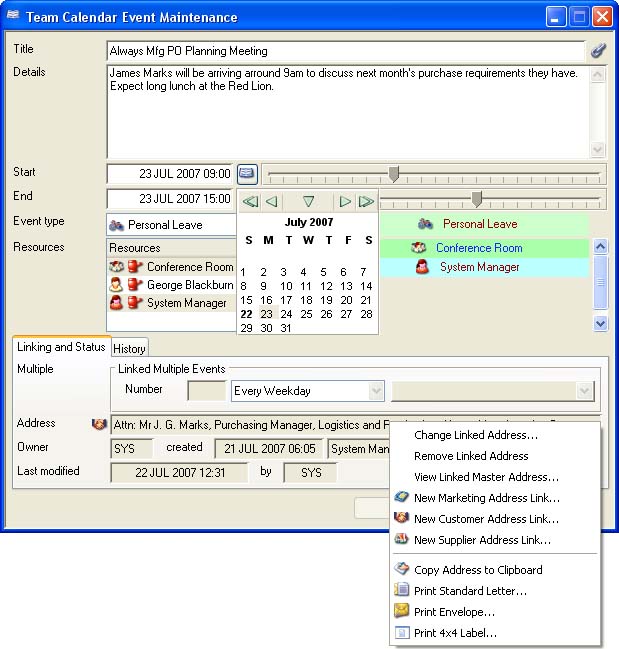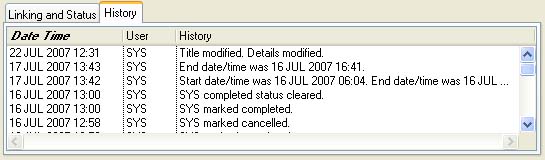Team Calendar Event Maintenance
Events are the core data component of the Team Calendar system. An event has a start and end date and time a title and details.
An event must be of a particular type. Such types are defined in the Team Calendar Type and Resource Maintenance window which is accessible using the File — System Manager — Team Calendar menu sequence.
Also events are assigned to one or more resources. These are also defined in the Team Calendar Type and Resource Maintenance window which is accessible using the File — System Manager — Team Calendar menu sequence.
Events can straddle several days by having any later end date, but you can also setup multiple linked events. Firstly, linked events are discrete events and therefore can repeat on non-consecutive days. Secondly, when they are linked, changes made to them can, if so chosen, be applied to all future linked events. Thirdly, they are created all in one go. An example of a use of linked events would be a monthly management meeting taking place on the 2nd Tuesday of each month. You would create the event with the first meeting dates, the number would be 11 for a full year and the period would be “Every Same Day in Month”. If later you want to add a further resource to the meeting event, edit the event on the occasion you want the resource to start attending and when you save that change you will be asked “There are NN future linked events. Do you want to apply the change to these (Yes)? Or just to this single event (No)? Press Cancel to abandon the change.”. On this occasion you answer Yes.
A further feature of events is their ability to be linked to an address and contact for a marketing, customer or supplier record. This is done through a context menu on the Linked Address field. There is no structural value in this as far as the program is concerned but it can help to remind others of the location of the meeting and you can print letters, etc. from the event directly rather than having to go and find the master record first.
Finally, you can link external documents to the event after it has been created. You can do this when viewing or editing an event, or when an event is selected in the calendar using the ScratchPads — Open Link or Create Link menu functions. If it is a multi-linked event, you will be asked if you want the external document to be similarly linked to future linked events. For more information on external document linking see the Introduction to the Linked File System help.
|
Field |
Description |
|---|---|
|
Title |
Team Calendar Events. Event title. {EVEFILE.EVETITL char 60} |
|
Details |
Team Calendar Events. Event details. {EVEFILE.EVEDETA char 100000000} |
|
All day |
Team Calendar Events. All day event flag. {EVEFILE.EVEALLD boolean} This is exploited by the calendar (oCal external V10.4 or greater) to display the event on a separate pane on Day, Week, Fortnight and DayPlan views of the calendar. |
|
Start date and time |
Team Calendar Events. Event start date and time. {EVEFILE.EVESTAR date datetime Idx} |
|
|
Opens a small pop-up calendar (see below) to set the start date. |
|
Start time slider |
Use the slider to increase or decrease the time of day. |
|
End date and time |
Team Calendar Events. Event end date and time. {EVEFILE.EVEEND date datetime Idx} |
|
|
Opens a small pop-up calendar (see below) to set the end date. |
|
End time slider |
Use the slider to increase or decrease the time of day. |
|
Event type drop-list |
Select a event type for this event. |
|
Type charcteristics |
An example of the icon and background and text colour. |
|
Resources |
Select one or more resources for this event. The second icon indicates your privileges level and for events already created further status icons are shown. When creating an event you can only select those resources that you have full permissions. |
|
Resource charcateristics |
An example of the icon and background and text colour of selected resources will be shown. |
Further fields distributed onto two tab panes. See below for details.
Pup-Up Calendar for date selection
|
Button |
Action |
|---|---|
|
|
Back one year. |
|
|
Back one month. |
|
|
Select today’s date. |
|
|
Forward one month. |
|
|
Forward one year. |
|
Calendar Month View |
Click to select a day in the calendar. When you click on a day shown outside the month, you will switch the calendar to the new month. |
|
Button |
Action |
|---|---|
|
Cancel |
Aborts the process currently in session. The keyboard equivalent is the Esc key for Windows computers and Command-.(full stop or period) for the Mac. |
|
Save |
Click to proceed to build the event calendar from your selection. |
|
|
With a suitable record selected, click to view any linked external file(s). Hold the shift key down and click to create a new file link for the record. |
The window has 2 tab panes.
Linking and Status
Additional parameters for the event.
|
Field |
Description |
|---|---|
|
Number of linked multiple events |
The number of linked events, originally duplicate events on alternative days. Maximum of 255. |
|
Linked date sequence |
Select an alternative linked date sequence period. There are the following options:
|
|
Linked date sequence |
The list of future events start date. You can deselect some before confirmation. |
|
Address and Contact linked to the event |
Contact and address that the event has been linked to. Right-click for options. |
|
Owner |
Team Calendar Events. Owner user id (related to USPID). {EVEFILE.EVEOWNE char 3 Idx} |
|
Created date and time |
Team Calendar Events. Created date and time. {EVEFILE.EVECREA date datetime} |
|
Owner Name |
The owner user name and job. |
|
Last modified date and time |
Team Calendar Events. Last modified date and time. {EVEFILE.EVEMODI date datetime Idx} |
|
Last modified user |
Team Calendar Events. Last modified user id. {EVEFILE.EVEMODU char 3} |
Address Context Menu
|
Line |
Function |
Keys |
|---|---|---|
|
Change Linked Address |
To select an alternative Address and Contact for the marketing/customer/supplier already selected. |
|
|
Remove Linked Address |
To remove the linked Address and Contact from the event. |
|
|
View/Edit the Event |
Operate to view and/or edit the event. If you have privileges to do so, this will open the master record associated with the address. |
|
|
New Marketing Address Link |
To select a marketing record then Address and Contact to be linked to the event. Any existing link will be replaced. This will open the Marketing Business Selection window in which you can choose a business. |
|
|
New Customer Address Link |
To select a customer and then Address and Contact to be linked to the event. Any existing link will be replaced. |
|
|
New Supplier Address Link |
To select a supplier Address and Contact to be linked to the event. Any existing link will be replaced. |
|
|
Copy Address to Clipboard |
Copies the address and contact according to the elements chosen. |
|
|
Print Standard Letter |
To print a standard letter to the selected contact. |
|
|
Print Envelope |
To print an envelope for the selected contact. |
|
|
Print 4×4 Label |
To print a 4×4 label for the selected contact. |
|
History
A list of history of this event.
|
Field |
Description |
|---|---|
|
History List |
Team Calendar Events. Event history log list (DateTime,UserId,History). {EVEFILE.EVEHIST list} |
| See also: – |
Compiled in Program Version 5.10. Help data last modified 4 Jun 2012 04:47:00.00. Class wTeamCalEvent last modified 23 Sep 2017 10:51:12.