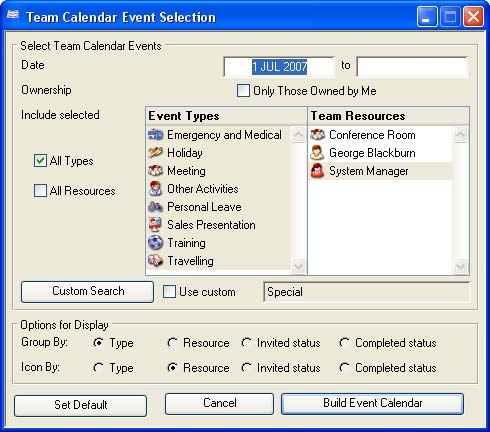Team Calendar Event Selection
This window opens when you click on the Event Selection button below Groups Showing list in the Team Calendar window.
It is used to set the search criteria for events that will show on the calendar. It also has a special Set Default feature that allows you to set up a selection set that will be used when populating the calendar with events when opened in the first place (see the Set Default button below).
Select Team Calendar Events
Within this group you can set the rules to be followed when selecting calendar events to list.
|
Field |
Description |
|---|---|
|
Date From |
Any event end date falling before this will be ignored. For the purposes of the default, future uses will be based on a date relative to the first day of the current month. A blank from date effectively means all past events. |
|
Date To |
Any event with a start day falling after this date will be ignored. For the purposes of the default, future uses will be based on a date relative to the from date, although a blank to date will effectively mean all future events. |
|
Only Those Owned by Me |
Check to include only those events owned by me. In this context owned means events that you have created, not events where you have ‘owner’ status of associated resources. |
|
All Types |
Check to include all event types listed. |
|
Event Types List |
Select one or more event types. |
|
All Resources |
Check to include all team resources listed. |
|
Team Resources |
Select one or more resources. The resources listed here are not necessarily ALL resources on the system. They are only the ones which you have at least View permissions. |
|
Custom Search button |
Opens the Custom Search Selection window and checks the Use custom checkbox. |
|
Use custom checkbox |
To turn on and off the use of the custom search design. |
|
User Serach Name |
The name of the currently selected custom search. To use it click on the checkbox. To change it click on the Custom Search button. |
Options For Display
Within this group you can control the criteria for grouping events. Events grouped have the same colours and are listed in the Groups Showing list and therefore can be switch on and off using the checkboxes. You can also control the icons that show on an event in the calendar.
|
Field |
Description |
|---|---|
|
Group by Type |
Events will be grouped by event type. The same type will have the same background colour. |
|
Group by Resource |
Events will be grouped by team resource. The same resource will have the same background colour. |
|
Group by Invited status |
Events will be grouped by it’s Invited status. The same status will have the same background colour. |
|
Group by Completed status |
Events will be grouped by it’s Completed status. The same status will have the same background colour. |
|
Icon by Type |
Events will show icons based on event type. The same type will have the same icon. |
|
Icon by Resource |
Events will show icons based on the team resource. The same resource will have the same icon. |
|
Icon by Invited status |
Events will show icons based on it’s Invited status. The same status will have the icon. |
|
Icon by Completed status |
Events will show icons based on it’s Completed status. The same status will have the same icon. |
|
Button |
Action |
|---|---|
|
Set Default |
Click to set the current search criteria and options as your default. They will be saved in your user settings. Whenever you open the Team Calendar it will be automatically populated with events found using the default search criteria. |
|
Cancel |
Aborts the process currently in session. The keyboard equivalent is the Esc key for Windows computers and Command-.(full stop or period) for the Mac. |
|
Build Event Calendar |
Click to proceed to build the event calendar from your selection. |
| See also: – |
Compiled in Program Version 5.10. Help data last modified 4 Jun 2012 04:47:00.00. Class wTeamCalEvSelect last modified 23 Sep 2017 10:51:12.