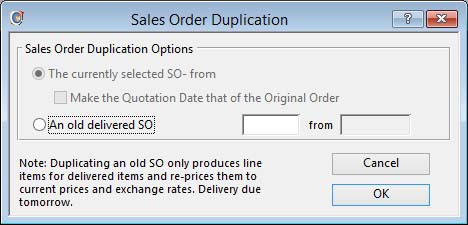Sales Order Duplication
This window is used by the Process — Sales Orders — Duplicate Order or Quote menu function.
Having selected a Sales Order in the Sales Order Maintenance window, you can duplicate it and create a new SO with all line items reproduced with due dates changed to reflect your new requirements. In this window you can also choose an historic, already dispatched, sales order.
Once you confirm with an OK or by pressing the Enter key, a duplicate order will be created.
![]() NOTE: Duplicating an old SO only produces line items for delivered items and re-prices them to current prices and exchange rates. Delivery due tomorrow.
NOTE: Duplicating an old SO only produces line items for delivered items and re-prices them to current prices and exchange rates. Delivery due tomorrow.
|
Field |
Description |
|---|---|
|
The currently selected SO |
If chosen, the currently selected order will be duplicated. |
|
An old delivered SO |
If chosen, the selected historic order will be duplicated into a new order. |
|
Make the Quotation Date that of the Original Order |
Check this option to retain the same quotation date as the order you are duplicating. |
|
Historic Sales Order |
Sales History. Sales order number. {SAHFILE.SAHSONO char 6} |
|
Customer Code |
Double-click to view sales history for the selected order. |
|
Button |
Action |
|---|---|
|
Cancel |
Aborts the process currently in session. The keyboard equivalent is the Esc key for Windows computers and Command-.(full stop or period) for the Mac. |
|
OK |
The OK button updates the data you have entered, or confirms the selection and/or processes the function you have called. |
| See also: – |
Compiled in Program Version 5.10. Help data last modified 24 Apr 2012 06:50:00.00. Class wSoDuplicate last modified 6 Jan 2016 03:17:55.