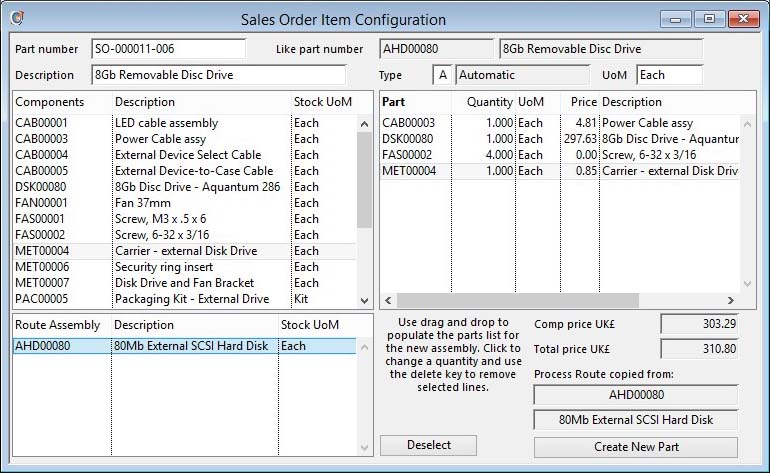Sales Item Configuration
This window opens when you click on the Configure a New Part button on the Sales Order Line Item Maintenance or Job Line Item Maintenance window. It is only available if the Parent number prefix in SO configuration (or Parent number prefix in Job configuration) in the Company Details Maintenance window has a non-blank value. Sales Item Configuration options are set up in the File — System Manager — Sales Item Configuration menu function which opens the Sales Item Configuration Options window.
![]() WARNING: You should not confuse Sales Item Configuration with Sales Document Configuration. To learn more about that see the Sales Document Configuration Maintenance window help.
WARNING: You should not confuse Sales Item Configuration with Sales Document Configuration. To learn more about that see the Sales Document Configuration Maintenance window help.
Given that you have an appropriate setup in the System Manager section, you can create new assemblies with associated Bills of Material and Process Routes directly using this feature.
In the Select Like-Part for Components Listing window you will be asked to select a Like-Part for the configuration.
The Like-Part is the assembly on which the new part you will create will be based. The new part is a duplicate of the Like-Part in all it’s details except stock quantities and costs and prices. Your selection also determines which Bill of Material component options you are presented with for the assembly during the configuration process. In addition to this set of parts, you will also have available any items on the configuration setup that have been marked as parts.
Having confirmed your selection of the Like-Part, you will be presented with this Configuration window in which you can set up a Bill of Material for the new assembly and assign a Process Route to it. Do not use the Create New Part button until all configuration information is complete.
The part number is offered as a constructed number using the System Manager, Company Details prefix, the SO (or Job) Number and the SO (or Job) line item number. You can amend the part number, description, part type and unit of measure. You cannot make the assembly a Non-stock (N) or Buy (B) type.
To set up the BoM use the mouse to click, shift-click and command[Ctrl]-click on the list to select all the components you wish to include in the newly configured assembly. You can then drag and drop them on the target assembly’s BoM component list on the right. You can change the target assembly component quantities by selecting the column in the list and pausing the mouse so that it becomes editable. Finally you may choose an assembly from the lower left list. The Process Route for the new assembly will be copied from this assembly.
The Component Price shown is the sum of all component prices times their respective quantities. The Total Price includes also the price set for the route assembly you have selected.
Having setup all the details of your proposed new assembly, click on the Create New Part button. Processing will then:
- Create a new part numbered XXXNNNNNN-999 based on the Like-Part with recalculated costs and the new price.
- Create for the new part a Bill of Material as set up in the right hand list.
- Create for the new part a Process Route copied from the assembly selected on the lower list.
- Load the completed new part into the line item of the Sales Order, leaving you free to add or change the line item details in the normal way.
![]() WARNING: If you cancel the line item addition, you may loose the part number association with the SO (or Job) line number.
WARNING: If you cancel the line item addition, you may loose the part number association with the SO (or Job) line number.
|
Field |
Description |
|---|---|
|
New Part Number |
The Part Number automatically assigned to the new assembly you will be creating. |
|
Like Part Number |
The selected part whose characteristics will be substantially duplicated to the new part. |
|
Like Part Description |
The part description of the ‘Like’ part. |
|
New Part Description |
The description for the new part that will be created. It must have at least 1 character! |
|
New Part Type |
The new part Type. This can be Automatic, Make, Outwork or a Phantom (kitted on dispatch). If it is a Phantom it cannot have a Route Assembly. |
|
New Part UoM |
The new part stock unit of measure. This must be the same as the Route Assembly and ‘Like’ part UoM. |
|
Component List |
Lists all available components for the new assembly. Use multiple line selection to create a set for the new assembly. |
|
Route List |
Company and System Settings. List of parents that can be used for copying route in Sales Item Configuration. {MCDFILE.MCDCONR list} |
|
New Assembly Component List |
The BoM component list. Created by multiple selection of the component option list alongside. Use delete key to remove selected lines. You can edit the quantity within the list.
|
|
Component Price |
The component total price calculated from the selling prices of the BoM parts listed above. |
|
Total Price |
The total price calculated from the component total plus the route assemblies price element. |
|
Copy Route Assembly Number |
The assembly whose Process Route will be duplicated for the new assembly being created. |
|
Copy Route Description |
The description of the assembly whose Process Route will be duplicated for the new assembly being created. |
|
Button |
Action |
|---|---|
|
Deselect |
Enables you to de-select a selected route assembly in the list. |
|
Create New Part |
Creates the new part, bill of material and route if any. |
| See also: – |
Compiled in Program Version 5.10. Help data last modified 4 Jun 2012 04:49:00.00. Class wSolConfig last modified 23 Sep 2017 10:51:09.